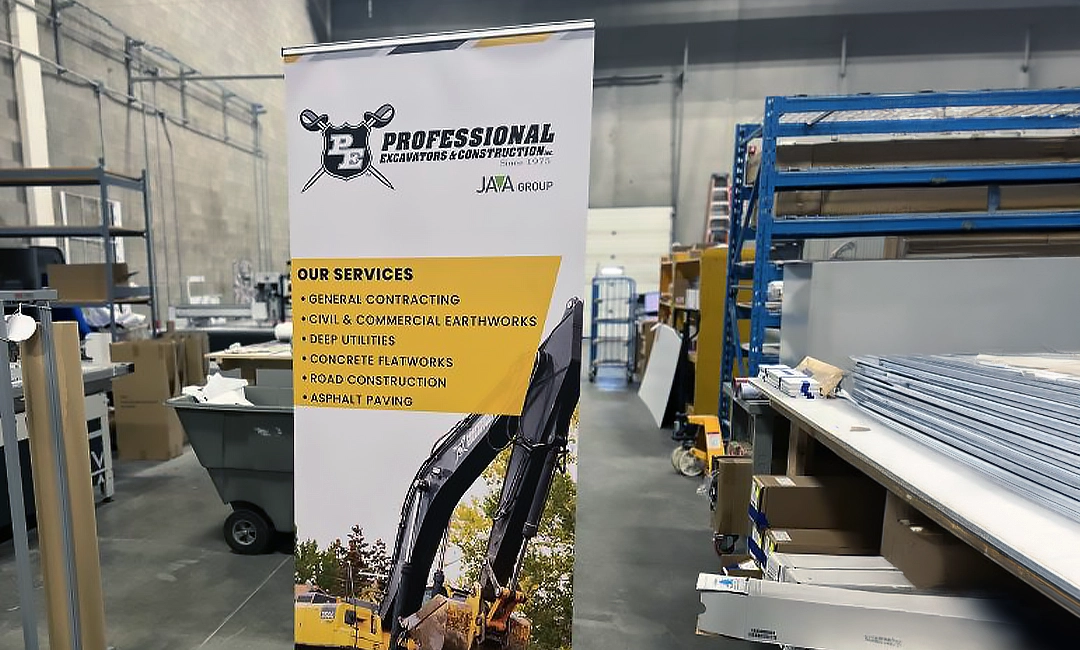Summary:
- Business cards are essential tools for networking, but their impact relies on their distinctiveness and appeal.
- Utilizing a free business card design template in Canva simplifies the creation of your print-ready design. After you’ve determined the size of your business card, you can select from a variety of templates and personalize them with your own text, images, and more.
- Upon completion of your custom business card design, remember to save it as a PDF and forward it to Little Rock Printing™ when you place your order.
Business cards are essential for creating an impression and easy to hand out during networking events—making them must-have marketing materials. But crafting and printing business cards that will stick in people’s minds requires a design that will stand out from the pile already on their desks.
Read more: How To Design Custom Business Cards in Canva
Our team at Little Rock Printing™ has put together a comprehensive step-by-step guide you can follow to create an exceptional design for your new business cards. Learn how to select a template, choose images, customize the fonts, and more below.
Getting Started with Canva
Canva is a free online design tool that makes graphic design accessible to everyone. With a much smoother learning curve than other design programs and a remarkably flexible set of features, Canva enables you to create visuals for all kinds of print and digital materials.
Using Canva is straightforward—just drag elements from the toolbar on the left side of the screen and drop them into your canvas, where you can modify their properties as needed. We’ve created print-ready Canva templates for a wide range of products including calendars, banner stands, business cards, and more, so don’t feel like you’re limited to business cards!
Create your Canva account here if you don’t have one already. Once you’ve done that, it’s time to choose a template for your design.
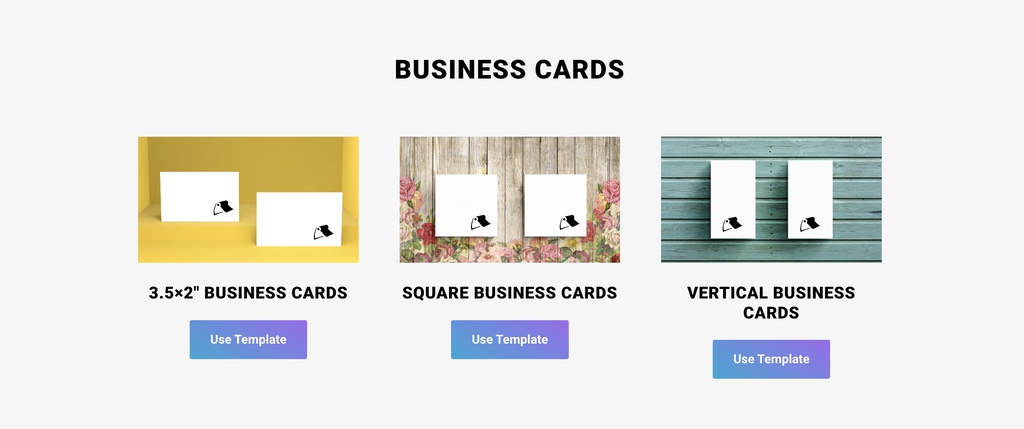
Step 1: Choose Your Business Card Size
When you’re using our free Canva business card templates, the first thing you’ll have to do is decide on the size of the cards you’re making. Some common sizes include:
- 3.5” x 2” horizontal business cards are a standard size and orientation—perfect for a clean, professional look.
- 3.5” x 2” vertical business cards, which are ideal for displaying shorter pieces of information or vertically-oriented logos.
- 2” x 2” square business cards—which are slightly smaller but will stand out from traditional ones due to their innovative shape.
Think about your theme and have some images ready before you start—this will make choosing a size easier.
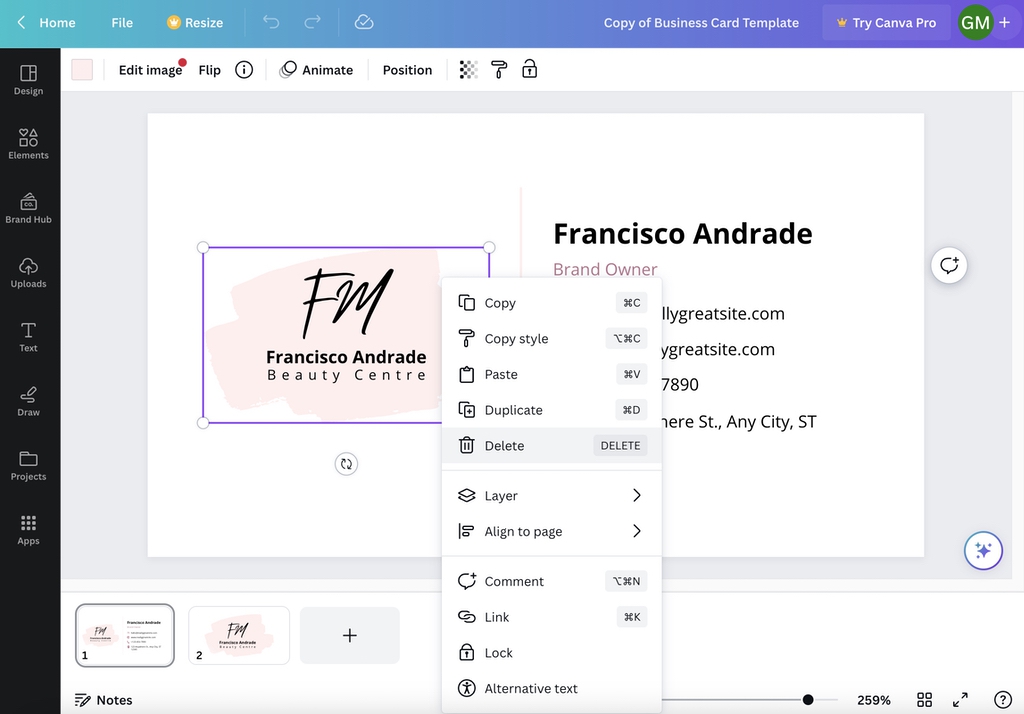
Step 2: Swap Out the Images
Most business card templates you use will include a logo or a photo—but you’ll want to provide your own! To do that, right-click the existing image and select “delete” from the drop-down menu that appears.
Next, go to “Uploads” on the left side of the screen. You can either drag media into this field directly from your desktop or connect a social media account to import photos from it. Canva lets you connect Google Drive, Dropbox, Facebook, and Instagram.
Step 3: Customize Your Business Card’s Information
Business card templates will have placeholder text as well as images, so make sure you replace any text fields with your own words. Ensure the information is accurate and reflective of your brand.
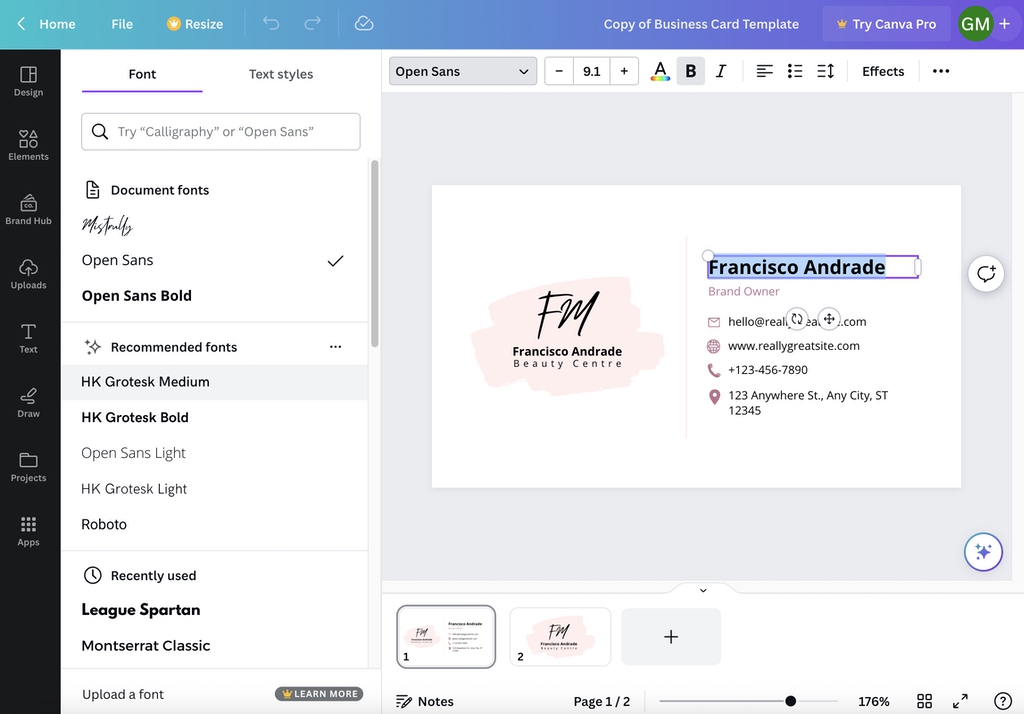
Step 4: Customize Your Fonts
Your text isn’t just about the words—it’s about the font, size, and color too! Canva offers a wide range of typography options, so you can choose fonts that match your branding.
Step 5: Review Your Design
Ensure all the elements on your card are correctly aligned, and there are no spelling or grammatical errors. Pay specific attention to your logo, company name, and contact details.
Step 6: Download Your Design
Once you’re satisfied with your design, click on the ‘Download’ button in the upper right corner. Make sure you save your design as a ‘PDF Print’ to ensure the highest quality for printing. Now your business card is print-ready!
After you’ve created your own stunning business card design with Canva, it’s easy to have them printed with Little Rock Printing™. And remember, if you’re not 100% sure about your design, you can always order a free proof anytime!
Video Walk-Through
Frequently Asked Questions about Printing Business Cards with Little Rock Printing™
How Much Information Should Be on My Business Card?
As a rule, business cards should be short and sweet. We recommend including:
- An attention grabbing graphic (usually your logo)
- Your name and title
- Your organization’s name (unless it’s a personal business card)
- Your contact information
- A link or QR code that people can use to learn more (optional)
Can I Design Right to the Edge of the Canvas?
Yes—our Canva templates are designed so that the amount of room you see on the canvas is what will appear on your cards. This saves you from having to guess at margins and risk cutting off essential information, which may be a risk when using other design and printing options.
Can I Add Custom Fonts to Canva?
Canva comes with a range of font choices, but you can also add your own if you have Canva Pro. Just click “Brand Kit”, select “Upload a font”, and choose the file from your computer (Canva accepts .otf, .ttf, and .woff font files).
Should I Upgrade to Canva Pro?
That’s up to you. If your brand relies heavily on custom fonts or you want to access free stock images for your design, Canva Pro can be a worthwhile investment. But it’s absolutely possible to create a beautiful and professional card by yourself using the free version of Canva, our templates, and the steps above!
How Do I Get a Free Proof of My Design Before Buying in Bulk?
We offer a free sample for every design so you can see how the finished product will look before ordering larger quantities. Just select a single copy when placing your order online and use the code “FREEPROOF” at checkout to have it discounted to $0.00. We’ll send you a free sample so you can preview your design and confirm it or make changes if necessary.
Why Print My Business Cards with Little Rock Printing™?
Printing with Little Rock Printing™ has numerous advantages:
- No minimum or maximum order size—print as many cards as you want!
- Cost-effective bulk pricing for large-scale jobs
- Bundle multiple designs in the same order, as long as they are the same size and are ordered at the same time
- Guaranteed timelines (1-5 business days)
- Shipping available across Canada
Learn more about printing with us by contacting our team and chatting with an expert. Happy designing!