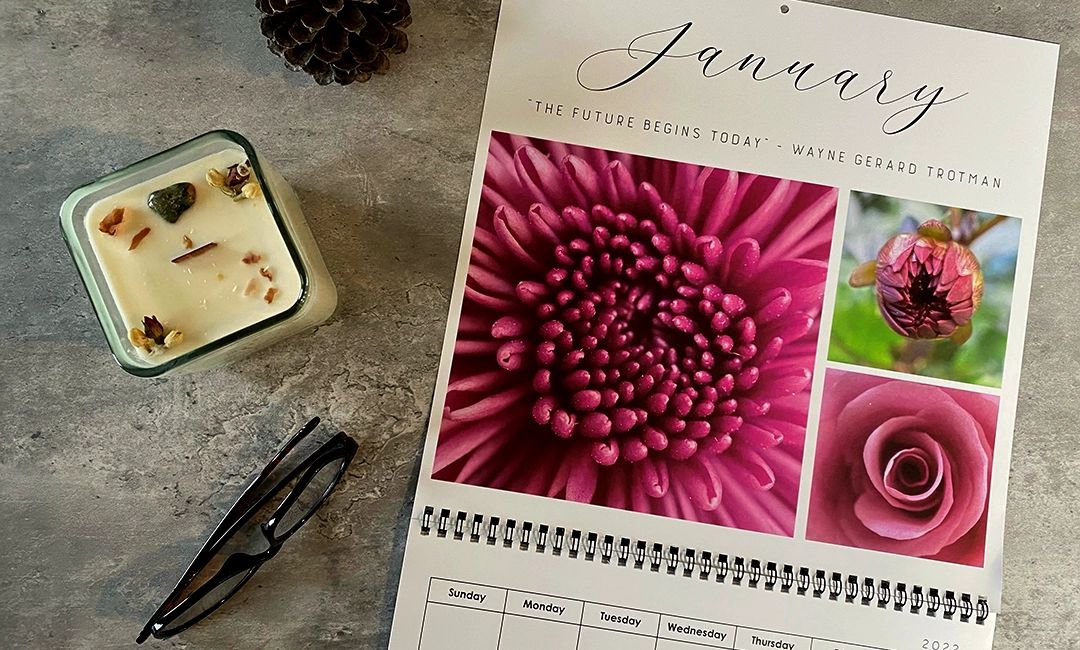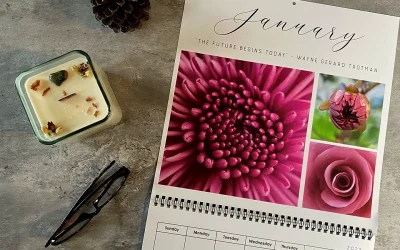Summary:
- Designing your own business cards is easy through Canva. Create a free account, choose a Little Rock Printing™ template and edit your business cards from there.
- Business cards not only promote your company, but act as a statement about your brand’s personality and values. Keep the design simple and clean, with eye-catching yet readable fonts, an on-brand color palette, and other fully customizable design elements.
- When you’re finished with your design in Canva, submit your files to Little Rock Printing™ for professional printing. We offer in-house printing services, custom order sizes with no minimums, and free proofs before you submit your full order.
Custom business cards tell people so much more than where you work and what your title is—your card can be a statement about your personality, values, and more. Our custom business cards make it easy to put your best foot (and card) forward.
Read more: How to Create Your Own Business Cards Using Canva
Little Rock Printing™ offers a variety of template options so you can easily customize your business card design to fit your needs. In this article, we’ve also provided some guidance to help you design a product you’ll be proud to hand out. Whether it’s a square card with rounded corners or a vertical 2-sided card, we’re ready to bring your one-of-a-kind business card to life.
Let’s get started!
Need other print marketing essentials? Check these out:
Design Considerations for Business Cards
Before you get started with your business card design, here are some things to consider for the best-looking product:
Main Elements
Be sure to include the following on every business card:
- Name
- Title
- Company
- Contact information
- Logo
- Website URL or QR code
Layout
Decide what size, shape, and layout you want your business cards to have.
- Recommended width and height between 2-4”.
- Choose from one of our template options: standard 3.25×2” rectangle business card, square business card or vertical business card.
- We offer single and 2-sided business card options to fit your needs.
Business Card Best Practices
- Keep it simple and use clean lines.
- Choose clear, easy-to-read fonts.
- Use a complimentary color scheme (three or less colors that don’t clash too much).
- Stay on brand with your overall design (for example, a card for someone in a doctor’s office should probably have a more basic design than someone in a bakery).
- Use hi-res images for best printing quality.
- Consider creative or unique features like custom card shapes, rounded corners, soft touch laminate, or adding a QR code that links to your website.
Card Stock Options for Printing
When you’re ready to print, choose from four different paper types:
- 11PT Cover (postcard thick for short-term use).
- 13PT Uncoated Cover (good for loyalty cards or short term, high-volume uses).
- 15PT Cover (most common, great thickness, prints vibrant colors and dark backgrounds beautifully).
- 16PT Uncoated Cover (best for white backgrounds or if you’re using halftones).
Starting Out With Canva
We highly recommend Canva as a great resource for brands of all sizes to build print-ready PDF’s, including business cards. Plus, it’s free to use! To get started, create your free account and click the “Sign Up” button in the upper-right corner.
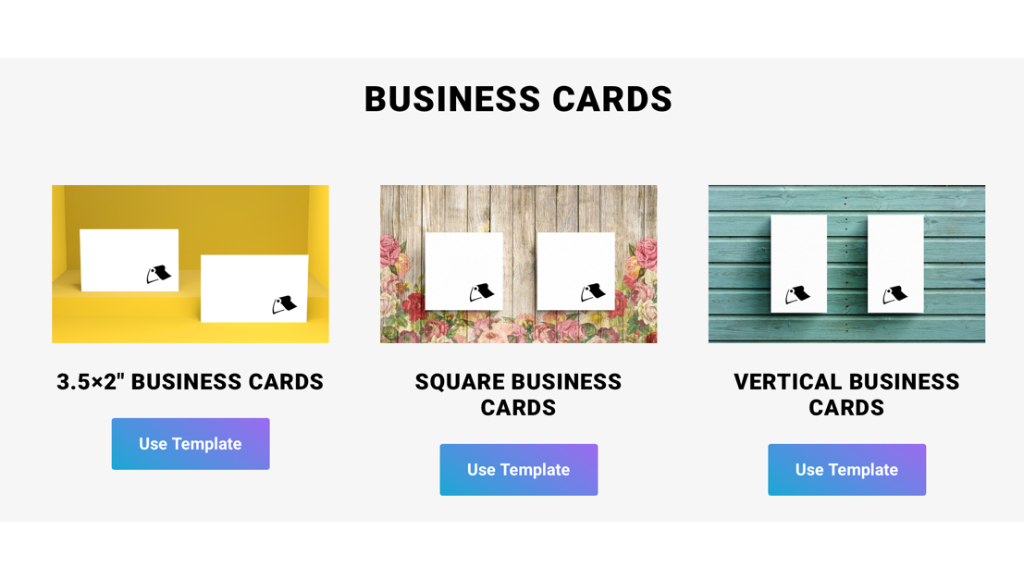
Step 1: Choose Your Template
To make things super easy, we offer three free Canva templates for business cards:
All of our templates have pre-set sizes, but you can adjust the size if you have a Canva Pro account. Simply:
- Click the “Magic Switch” button near the top of the screen to see a list of resize options.
- Scroll down and click “Custom Size” to add your own dimensions to the template.
For Best Results:
- Prepare the content and images for your business cards in advance to save time.
- If you want more control over your design, consider upgrading to Canva Pro for access to premium features.
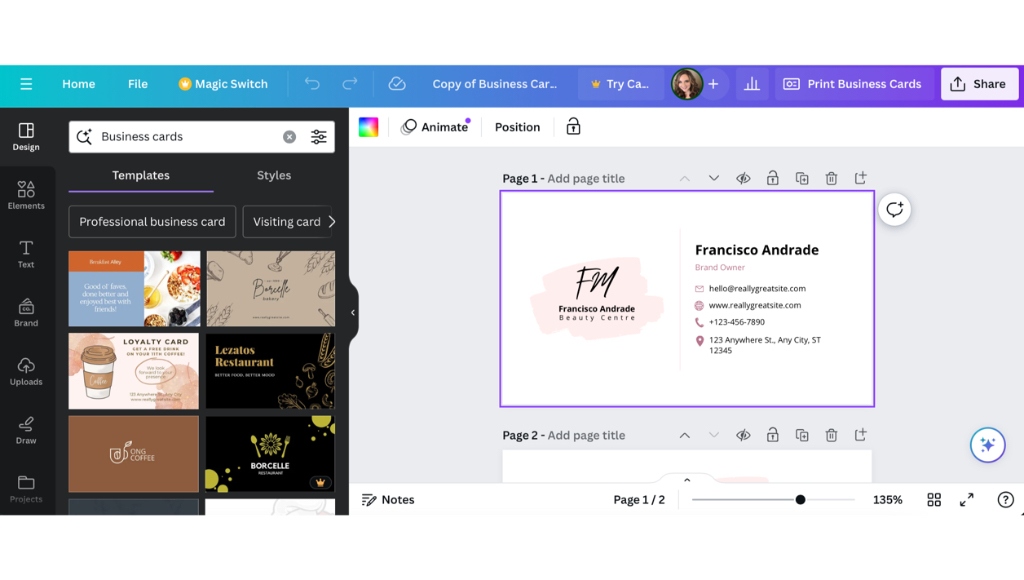
Step 2: Add Content to Your Business Cards
Once you’ve picked a template, add the basic details to your business cards. Replace the placeholder text with your own and remove or add any text boxes as needed.
For Best Results:
- Remember all the information that needs to be on your business cards (name, title, company, logo, etc.).
- Leave enough white space in your design so that the text doesn’t feel too crowded.
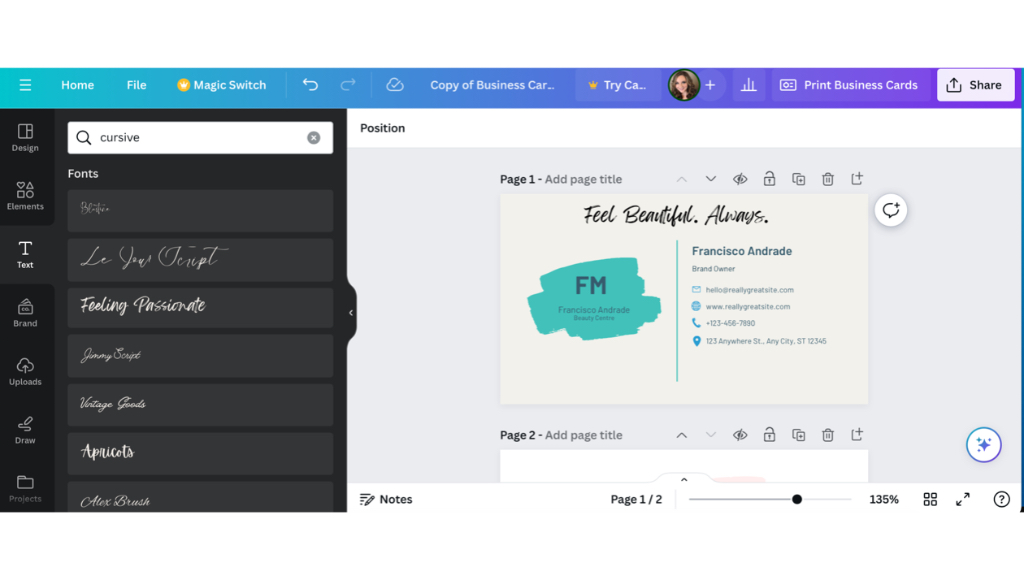
Step 3: Add Design Elements
It’s time to add some personal touches to your business cards. Change the fonts, colors, and background to your liking. There’s also a section in Canva called “Styles” where you can choose from pre-made color palettes.
For Best Results:
- Choose a background color or texture that suits your brand and message.
- Use readable fonts and ensure the text is clear and easy to understand.
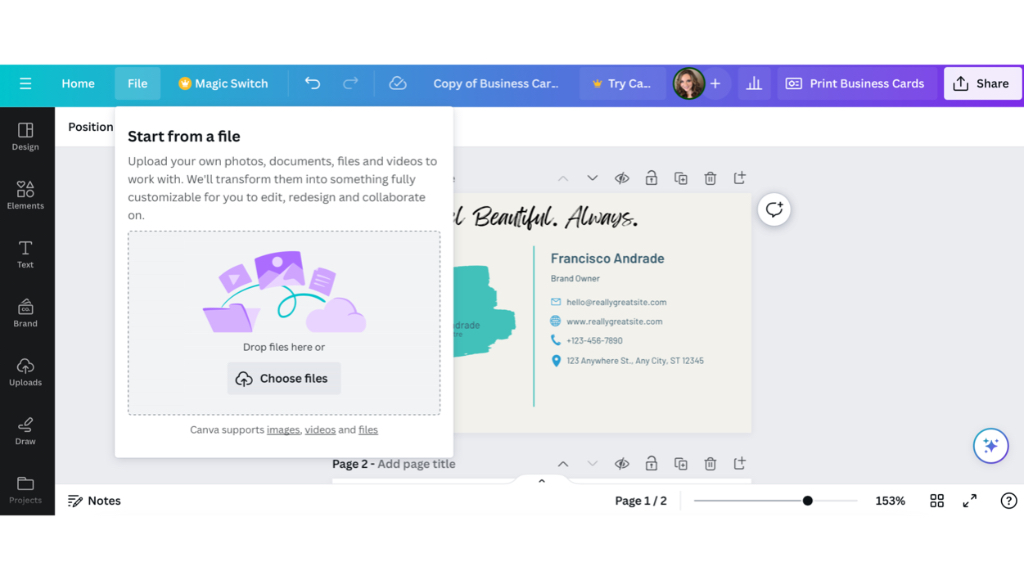
Step 4: Insert Hi-Res Images or Graphics
Personalize your business cards even more with a hi-res image. If your selected template came with a stock image, simply right-click and select “Delete” to remove it.
To add an image or graphic, click on the “File” tab on the top left of the screen then select “Import Files”. Click “Choose Files” or simply drag and drop the files from your desktop.
For Best Results:
- Keep images simple but punchy. If you decide to include your logo, which we recommend you do, be sure it’s prominent.
- Make sure all raster images have resolutions of 300 dpi or better and have them saved to your computer ahead of time.
- Now’s a good time to add in a QR code or URL. It’s a great call to action for customers to check out your website in an easy way.
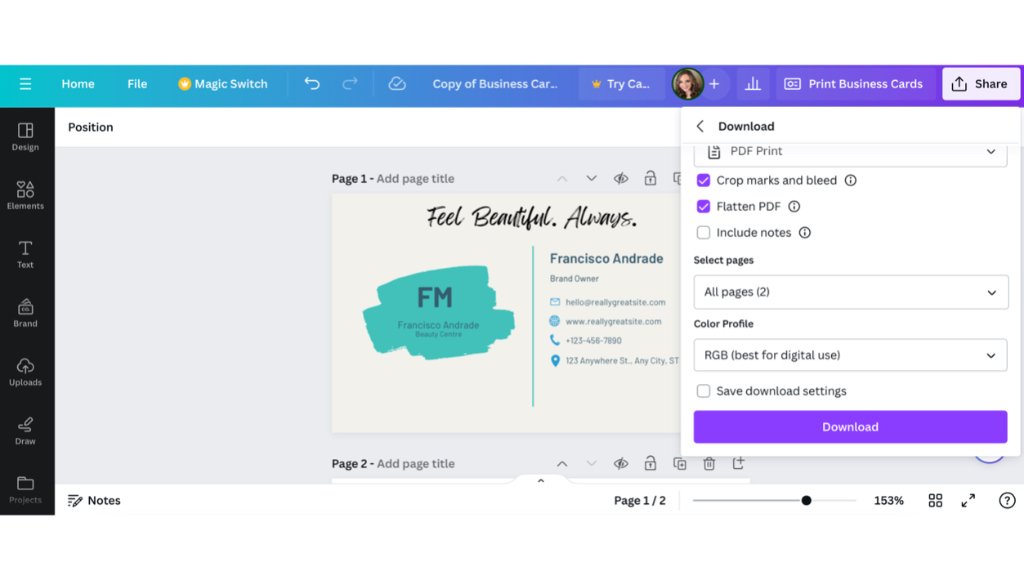
Step 5: Review, Save & Print
Once you’re happy with your business card, take one last look and save your project. Double check for any typos or spacing issues before you submit your final product.
When you’re ready to download your design, select “PDF Print” made specifically for printing purposes.
To Prep for Printing:
- Go to “Share” in the upper right corner.
- Select “Download” from the dropdown menu.
- Choose “PDF Print” under “File Type.”
- Include “Crop marks and bleeds.”
- Choose “Flatten PDF.”
- Opt for “CMYK” under “Colour Profile.” (This does require Canva Pro)
- Click the “Download” button to export as a PDF.
Real-World Examples
Need some inspiration for your business cards? Take a look at some eye-catching designs that we’ve printed at Little Rock Printing™.
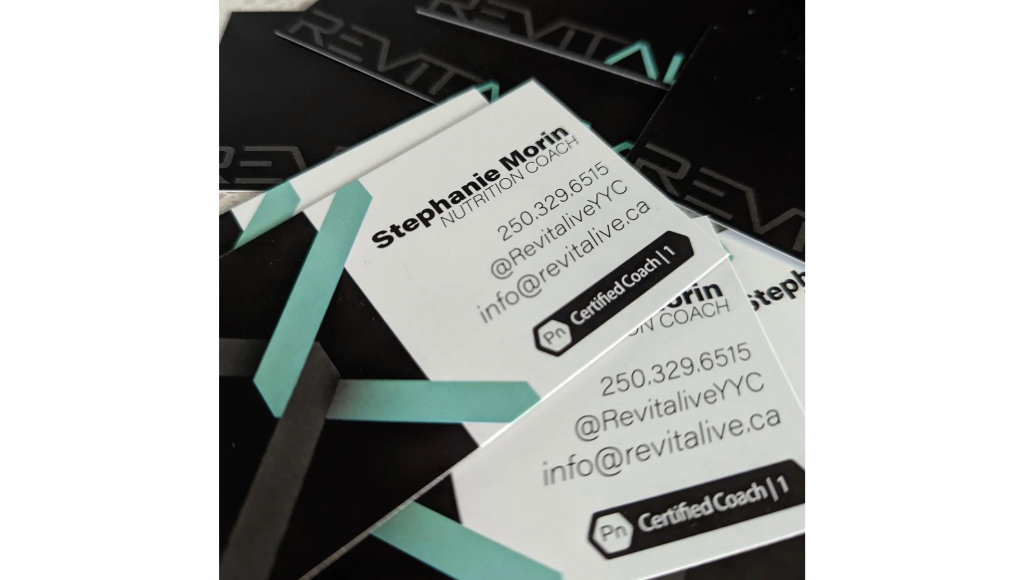
These 2-sided business cards for certified nutrition coach Stephanie Morin are simple and clean. You’ll notice by using only two colors, the graphic and contact information really pop. Along with her name and title, Stephanie included her phone number, social media handle and email for clients to easily reach her.
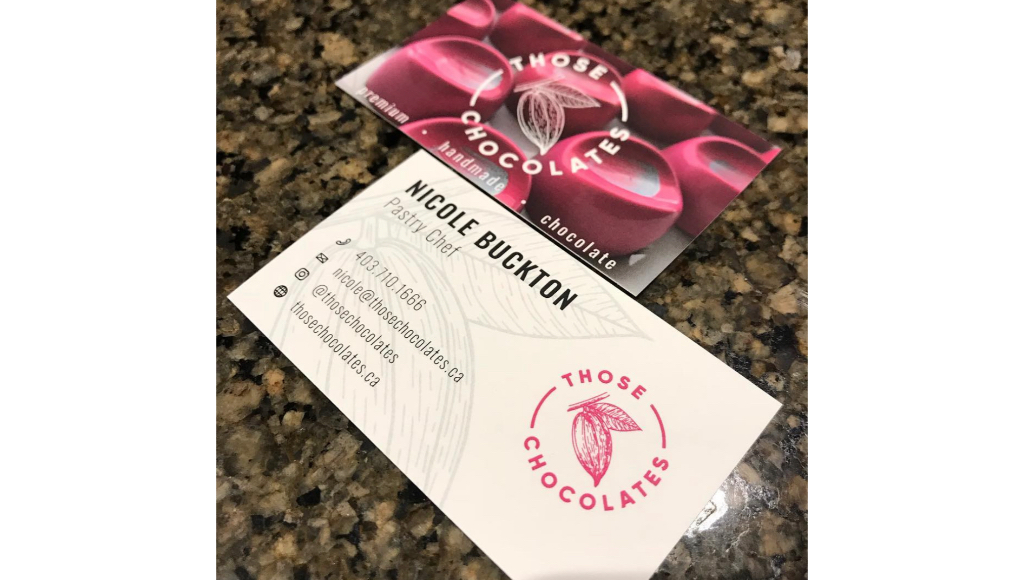
Another 2-sided business card design—this time for pastry chef Nicole Buckton at Those Chocolates. Her design was super unique with the logo on both sides (different placements) and she included the leaf design behind her contact information. She also opted to include a photo of delicious pastries to showcase her decadent work.
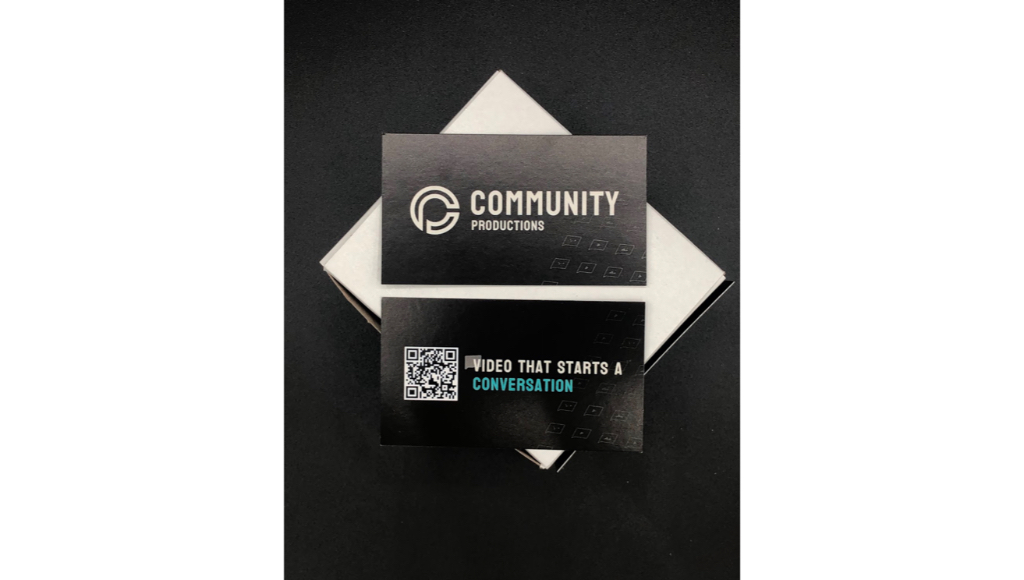
This business card design for Community Productions was clean and to the point. Besides the logo and company name, the team included their slogan and a QR code leading to their website. It’s a great example of a basic yet effective design that any team member can hand out to future clients.

This design example is another showcare of the cardholder’s beautiful work. The front of the 2-sided business card is clean and has plenty of white space to hold the contact information for Heather Kinahan Art, along with the logo and slogan. The back truly shines with a beautiful landscape design—created by the artist, of course.
Ready, Set, Print with Little Rock Printing™
Assuming you’ve followed the steps above, your business cards are now ready for printing! To ensure high-quality results, contact a Little Rock Printing™ expert to have specific questions about your order answered, and check out the FAQ section below if you want more details.
Frequently Asked Questions About Business Cards
Why Do I Need Business Cards?
Your business card not only provides basic information about your company and yourself, but it’s the perfect opportunity to showcase your personality and values. A business card helps people remember you and your services at a glance, and provides a chance to contact you quickly when needed.
What’s the Most Important Information to Include on a Business Card?
Every business card should include a few vital details: your name, company name, and contact information (email, phone number, and website URL or a QR code). It’s also a great opportunity to showcase your company with an image that represents some of the work you do or services you provide.
How Do I Design an Eye-Catching Business Card?
When designing your business cards, keep these key things in mind:
- Keep the design clean and simple.
- Use easy-to-read fonts.
- Choose three colors or less (more can look too busy).
- Pick a creative or unique feature: a cool card shape, rounded corners, or a QR code.
Where Does Little Rock Printing™ Ship To?
Our business cards ship anywhere in Canada! Shipping charges are calculated at checkout, based on your address and delivery type:
- Canada Ground Shipping (4-5 days): $9.99
- Canada Express Post (2-3 days): $19.99
- Purolator Express (1-2 day): $24.99
- Calgary City Limits (+1 Day): $9.99
- Calgary Curbside Pickup: FREE
How Do I Order Proofs?
We don’t have a minimum order size, so you can place an order for a single business card with the code “FREEPROOF” at checkout. We’ll make sure it’s what you want before ordering the rest of the business cards.