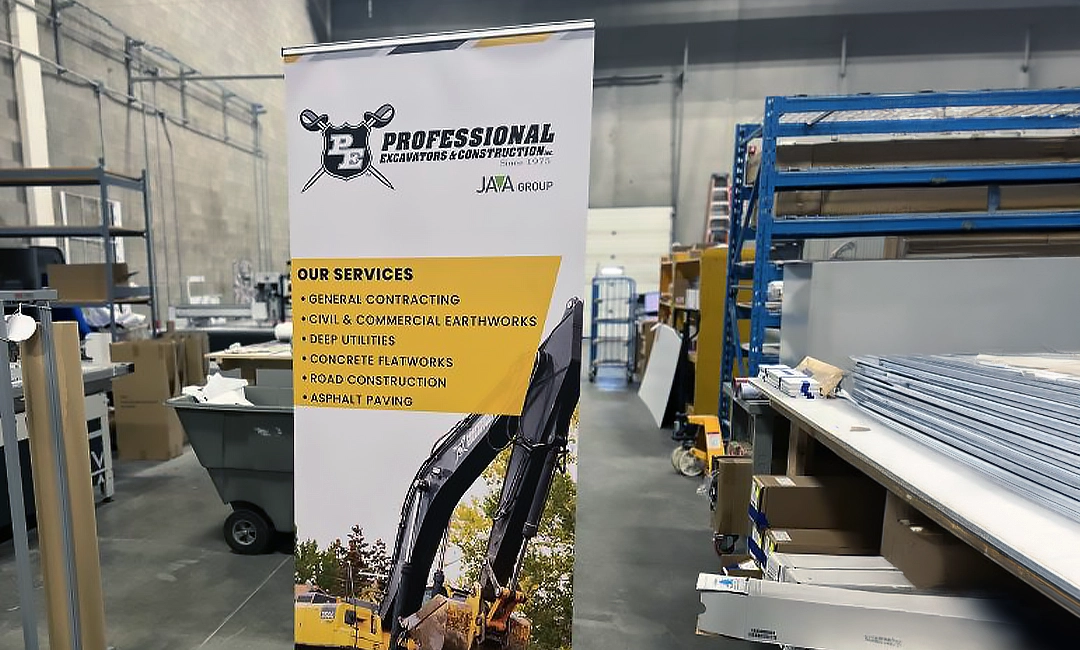Summary:
- Designing your own custom stickers is easy through Canva. Create a free account, choose a Little Rock Printing™ template and edit your sticker from there.
- Stickers can be used to promote your business or for personal expression. Use an eye-catching yet readable font, a fun, on-brand colour palette and fully customize your sticker with your own image or graphics.
- When you’re finished with your design in Canva, submit your files to Little Rock Printing™ for professional printing. We offer in-house printing services, custom order sizes with no minimums and offer a free proof before you submit your full order.
Whether you’re using them for marketing purposes or simply personal expression, custom stickers are a great way to add some personality to nearly any object. At Little Rock Printing™, we offer a variety of template options so you can customize your design to fit your personal or business needs.
Read more: Roll Labels vs. Clear & Custom Die-Cut Stickers: What’s Best for Your Products?
Our stickers aren’t just great looking; they’re tough and built to last. The stickers are printed on poly-based vinyl through a world-class UV ink designed for indoor and outdoor application. They can withstand a range of temperatures too as well as moisture, oils and other mild chemicals.
See Also:
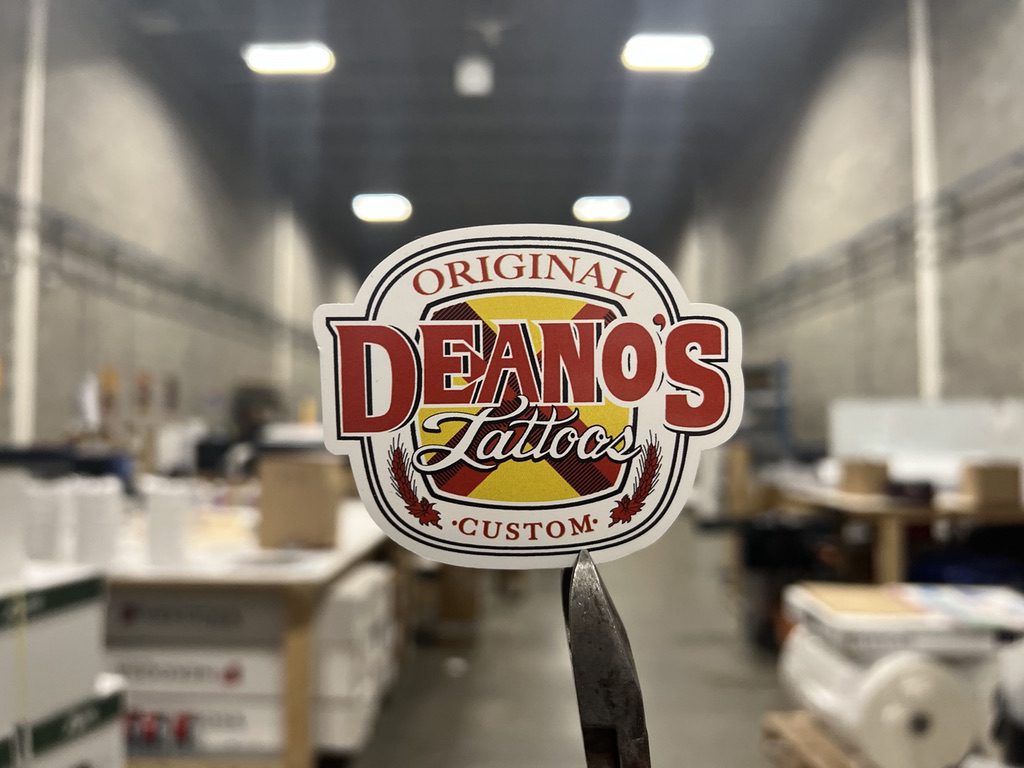
Design Considerations
Before you get started with your design, here are some things to consider for the best-looking product:
- What’s the intended use? Is it for personal expression or marketing your business?
- What size/shape/format do you want your stickers (die-cut, kiss-cut, clear, holographic)?
- Aim for a design that’s eye-catching yet balanced. You don’t want your sticker to be too bland or overpowering.
- Select appropriate colours, fonts and images that represent your brand or intended message. Don’t go too outside of the box from your current marketing materials. Cohesion is key!
- When you’re ready to print, choose between a matte or glossy finish for your vinyl sticker. You’ll also choose between permanent vinyl (a super sticky option for products like bumper stickers) or removable vinyl (a less sticky option for indoor, short-term use).
- Consider creative or unique features that will make your sticker stand out—like a custom shape, shiny foil accent, or glow-in-the-dark ink.
Starting Out with Canva
Canva is an easy place to design print products, including custom stickers, and it’s free to use! To get started, create your free account and click the “Sign Up” button in the upper-right corner.
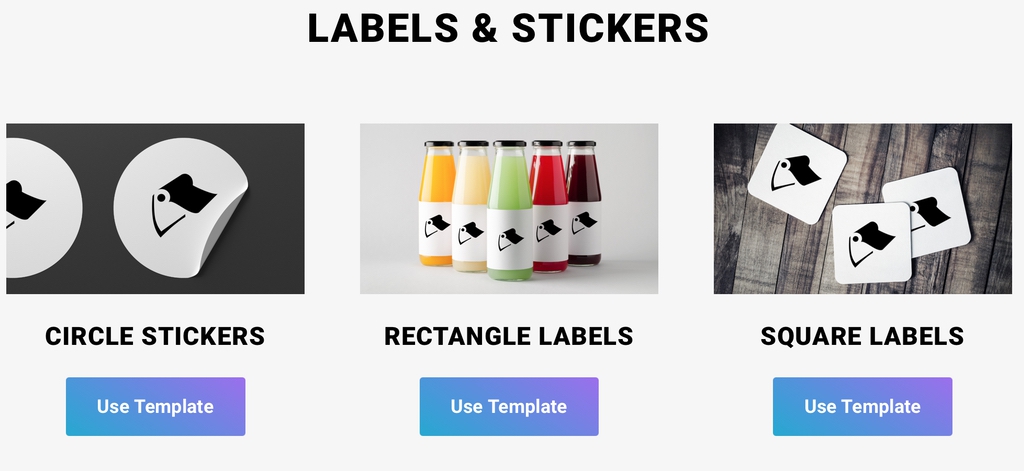
Step 1: Choose Your Template
To make things super easy, Little Rock Printing™ offers free Canva templates for stickers and labels in the following shapes:
All of our templates have pre-set sizes (our template for circle stickers is roughly 4” x 4”), but you can adjust the size if you have a Canva Pro account. Simply:
- Click the “Magic Switch” button near the top of the screen to see a list of resize options.
- Scroll down and click “Custom Size” to add your own dimensions to the template.
For Best Results:
- Prepare the content and images for your stickers in advance to save time.
- If you want more control over your design, consider upgrading to Canva Pro for access to premium features.
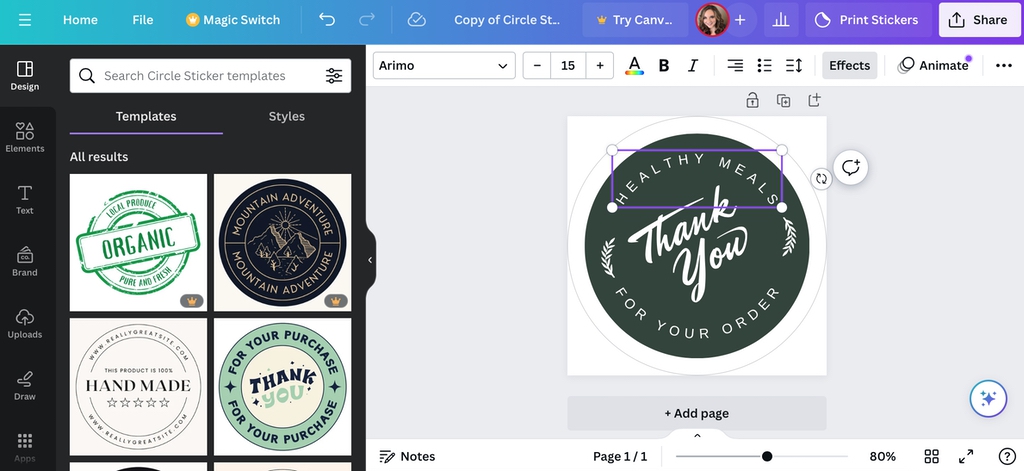
Step 2: Add Content to Your Stickers
Once you’ve picked a template, add the basic details to your stickers. Replace the placeholder text with your own and remove or add any text boxes as needed.
For Best Results:
- Remember all the information that needs to be on your sticker (product name, brand logo, dates if applicable, etc.).
- Leave enough white space in your design so that the text doesn’t feel too crowded.
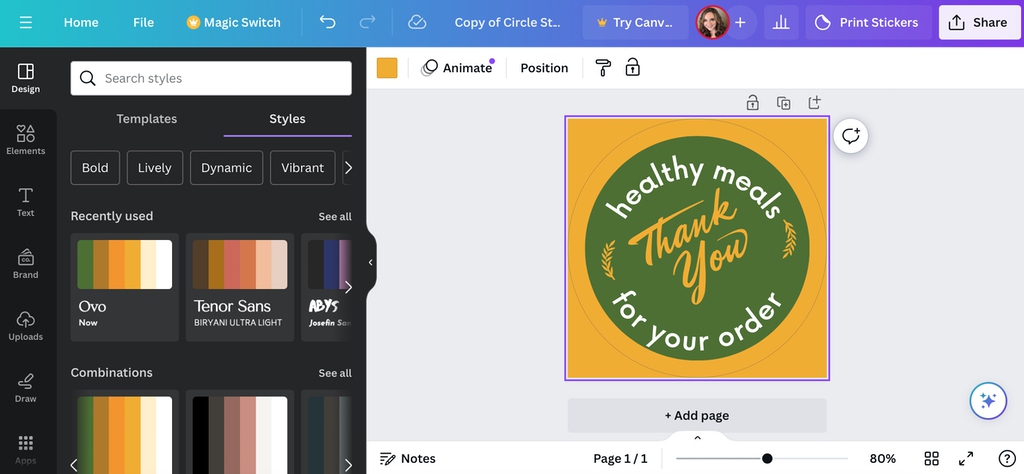
Step 3: Add Design Elements
It’s time to add your own flair to your stickers. You can change the fonts, colours, background and graphics. There’s also a section in Canva called “Styles” where you can choose from pre-made colour palettes.
Let your creativity soar! We can print any shape and size of sticker, so don’t feel like you have to stick to the basic template. There’s no limit on order size either.
For Best Results:
- Choose a background colour or texture that suits your brand and message.
- Use readable fonts and ensure the text is clear and easy to understand.
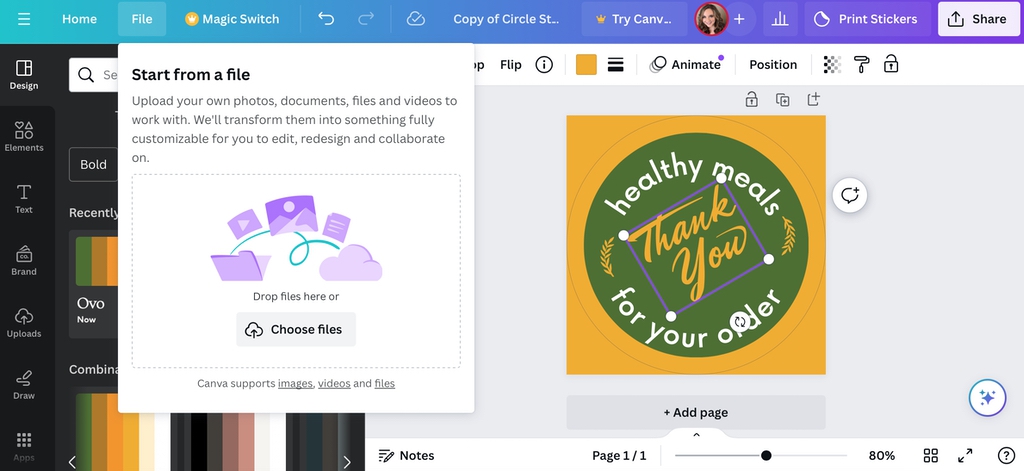
Step 4: Insert Hi-Res Images or Graphics
Personalize your sticker even more with a hi-res image. If your selected template came with a stock image, simply right-click and select “Delete” to remove it.
To add an image or graphic, click on the “File” tab on the top left of the screen then select “Import Files”. Click “Choose Files” or simply drag and drop the files from your desktop.
For Best Results:
- Keep images simple but punchy. If you decide to include your logo, be sure it’s prominent.
- Make sure all raster images have resolutions of 300 dpi or better and have them saved to your computer ahead of time.
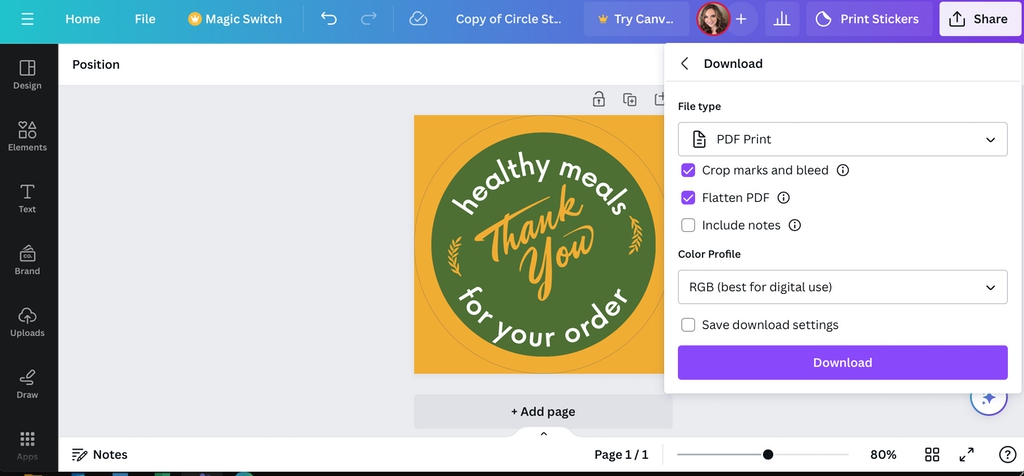
Step 5: Review, Save & Print
Once you’re happy with your sticker, take one last look and save your project. Double-check for any typos or spacing issues before you submit your final product.
Your stickers are ready to print! To ensure high-quality prints, select “PDF Print” made specifically for printing purposes.
To prep for printing:
- Go to “Share” in the upper right corner.
- Select “Download” from the dropdown menu.
- Choose “PDF Print” under “File Type.”
- Include “Crop marks and bleeds.”
- Choose “Flatten PDF.”
- Opt for “CMYK” under “Colour Profile.” (This does require Canva Pro)
- Click the “Download” button to export as a PDF.
You’ve done the hard work of designing your stickers—now let us take care of the rest. Submit your finalized print-ready PDF to Little Rock Printing™ through our website when placing your order. Soon you’ll be ready to get your stick on!
Let Little Rock Printing™ Be Your Printing Partner
We’re always here to help you with any design or product questions, or answer questions about our printing process. Just contact one of our experts whenever you need us.
You can also check out our FAQ section below.
Frequently Asked Questions About Custom Stickers
How Long Do Your Custom Stickers Last?
Our custom stickers are printed on vinyl, so they can last for months (or even years) if you aren’t too hard on them. We use a world class UV ink designed for both indoor and outdoor applications. They’re even dishwasher safe!
Where Should I Place my Custom Stickers if I Want People to See Them?
The sky’s the limit on where you can put custom stickers! You can put them on your office door, a tip jar, your refrigerator, or on a cash register. You can also create custom decals for your car.
For marketing purposes, create more brand awareness by adding custom stickers to any promotional item you may be giving away at an event like a water bottle or a notebook.
Why Should I Print My Custom Stickers With Little Rock Printing™?
We value printing high-quality products with every order. We offer free proofs (using the coupon code FREEPROOF at checkout) and no minimum order size. You’ll also enjoy free curbside pickup or shipping options all over Canada!
Can I Put Multiple Custom Sticker Designs in the Same Order?
Yes! You can bundle different designs into one bulk order as long as the designs are the same size and ordered at the same time.
To place multiple custom sticker designs in the same order, choose the total number of stickers and break down how many copies you need for each design. You can send all design files to [email protected].