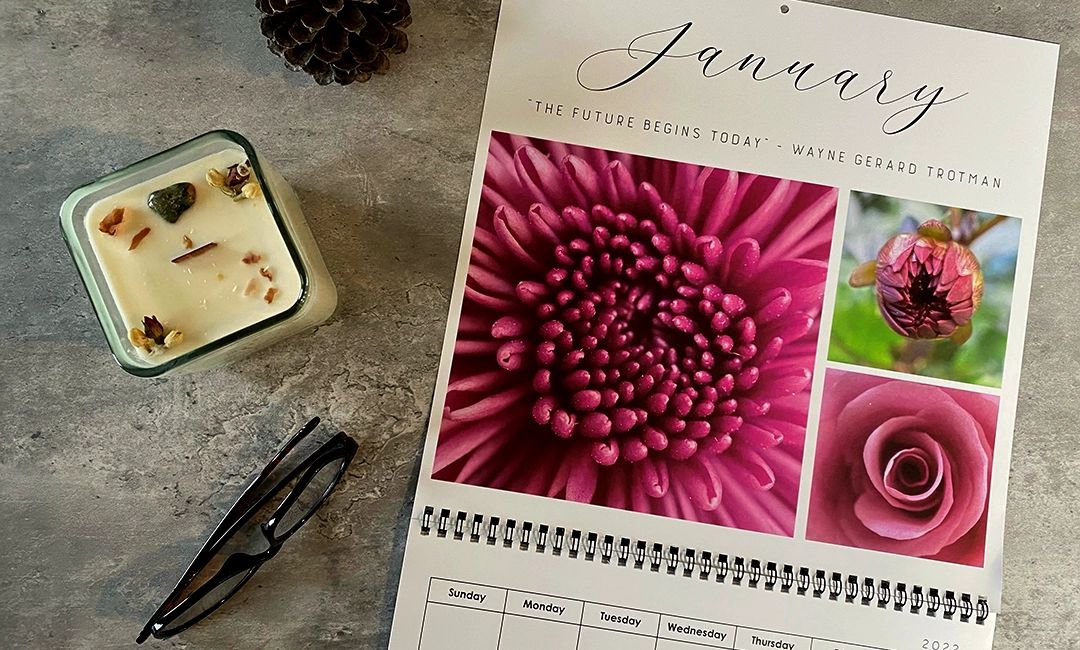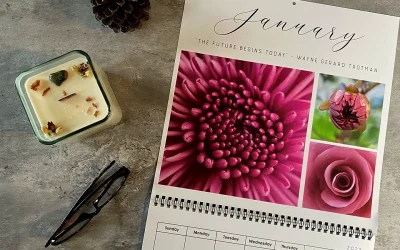Summary:
- Using CMYK colours is essential for printing—it can reproduce colours more accurately by mixing different proportions of cyan, magenta, yellow and black ink.
- You can use a digital design tool like Canva to create print products using CMYK colours or convert to CMYK before exporting your file.
- Avoid these common mistakes when designing your print materials: not cropping your marks and bleeds, only using RGB colours and choosing over-saturated colours.
- When you’re finished with your design in Canva, submit your files to Little Rock for professional printing. We offer in-house printing services, custom order sizes with no minimums and free proofs before you submit your full order.
When designing print products, it’s important to know the difference between RGB and CMYK colours. Both models are used to represent colours, but serve different purposes and are applied in distinct contexts. RGB (Red, Green, Blue) is primarily used for digital screens, while CMYK (Cyan, Magenta, Yellow, Key/Black) is essential for printing.
This quick guide will explain why choosing the right colour model is crucial and how to select and convert colours when using a design tool like Canva.

RGB vs CMYK: Key Differences
As mentioned above, RGB colour models are best suited for digital applications and CMYK is essential for print. This is because CMYK can reproduce colours more accurately by mixing different proportions of cyan, magenta, yellow and black ink. Here’s a breakdown of the differences between the two colour models.
RGB Colour Model
- Purpose: Used for digital displays like computer screens, phones and TV.
- How It Works: RGB is an additive colour model where red, green and blue light are combined in various ways to produce a wide range of colours. The more light you add, the brighter the colours become, and full white is achieved when all three colours are at their maximum intensity.
- Colour Range: RGB can display a broader range of colours, making it ideal for digital media where brightness and vibrancy are prioritized.
CMYK Colour Model
- Purpose: Used for printing on paper or other physical media.
- How It Works: CMYK is a subtractive colour model, meaning it works by subtracting light. The ink reduces the light that would normally be reflected from a white surface. Cyan, magenta, yellow, and black inks are combined in various amounts to create different colours.
- Colour Range: CMYK has a more limited colour range compared to RGB. This limitation is why designs created in RGB can sometimes look duller when printed.
Since RGB colours appear more vibrant on screens than they do in print, it’s important to convert to CMYK before printing to ensure the colours appear as intended on paper. Here’s a step-by-step guide on how to convert colours in Canva.
Selecting & Converting Colours in Canva
To get started, log in or create your Canva account by clicking the “Sign up” button in the upper-right corner. Once you’re set up with an account, you’ll create a new design. In order to convert to CMYK colours in Canva, you will need a Canva Pro account, plus there are many other features you’ll enjoy.
There are two ways to ensure you’re using CMYK colours in Canva: selecting CMYK-friendly colours or converting to CMYK before exporting your PDF.
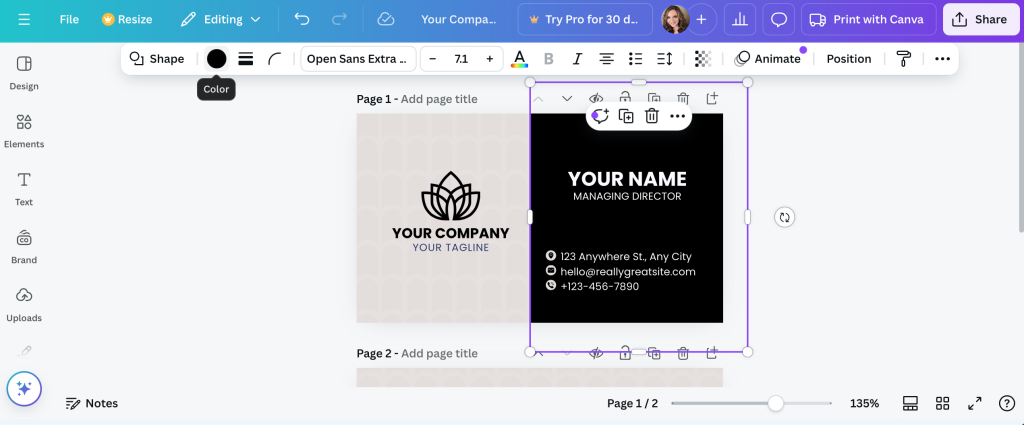
Selecting Colours
Since Canva is a digital design tool, it automatically works in the RGB colour model. Here are some ways to manually manage the colours you’re using in Canva to fit the CMYK profile:
- Choose CMYK-Friendly Colours: Use Canva’s colour picker to choose colours that are known to work well in both RGB and CMYK. Many websites and tools offer CMYK-compatible colour palettes you can use in Canva.
- Access the Colour Picker: In Canva, click on any element in your design. From the top toolbar, click on the color circle to open the color picker.
- Add Your Desired Colour: Enter a specific hex code or choose from the suggested palette. Remember to pick colours with medium to low brightness to avoid drastic changes when converting to CMYK later.
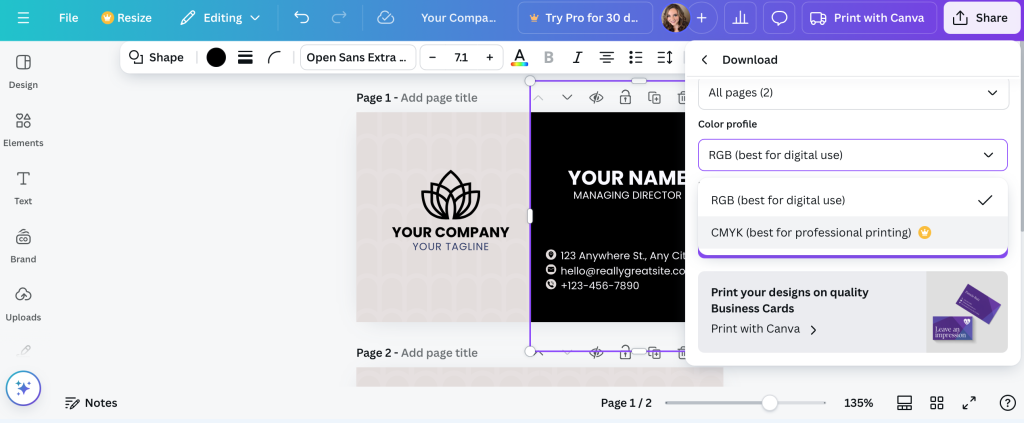
Converting Colours During Export
When you’re ready to export your file for print, you’ll need to save it as a print-friendly PDF for the highest quality print. This is also an opportunity to convert your file to CMYK colours. Follow these easy steps to prep for printing:
- Go to “Share” in the upper right corner.
- Select “Download” from the dropdown menu.
- Choose “PDF print” under “File type.”
- Include “Crop marks and bleeds.”
- Choose “Flatten PDF.”
- Opt for “CMYK” under “Colour profile.” The file will be ready for printers to adjust or convert the colours as needed.
- Click the “Download” button to export as a print-friendly PDF.
Common Mistakes & How to Avoid Them
To ensure the highest quality print possible, you should always keep CMYK at top of mind. Here are some common mistakes to avoid when designing your print materials:
- Designing Only in RGB: Designing purely in RGB without considering CMYK can result in washed-out colours when printed. Always keep the limitations of CMYK in mind when designing for print.
- Ignoring Bleed Areas in Canva: Canva offers a “bleed” option when designing for print. Ignoring this can result in parts of your design being cut off during printing. Make sure to select “crop marks and bleeds” when exporting your file in Canva.
- Over-Saturated Colors: RGB can display highly-saturated colours that are impossible to replicate in CMYK. Avoid using overly bright or neon colours if your design will be printed, as they will appear muted.
Let Us Help You With All Your Print Materials
Selecting the CMYK colour model for your print products is fundamental to ensuring your design looks as you intended. Canva is a great tool for creating print designs, as long as you understand its limitations with regard to colour conversion. By following the steps outlined above, you can avoid common mistakes and produce vibrant, professional-quality prints.
At Little Rock, we’re here to help you with all your printing needs. We offer custom order sizes with no minimums and free proofs (use code “FREEPROOF” at checkout) so you can see your printed colours before you submit your full order. Contact the Little Rock Printing experts if you have questions.