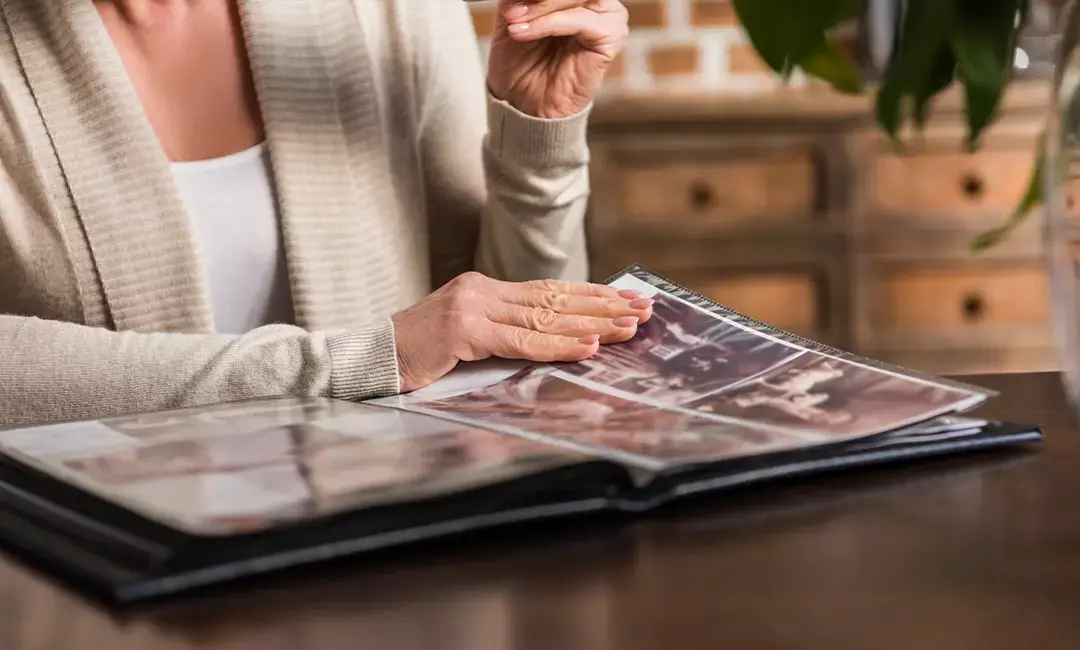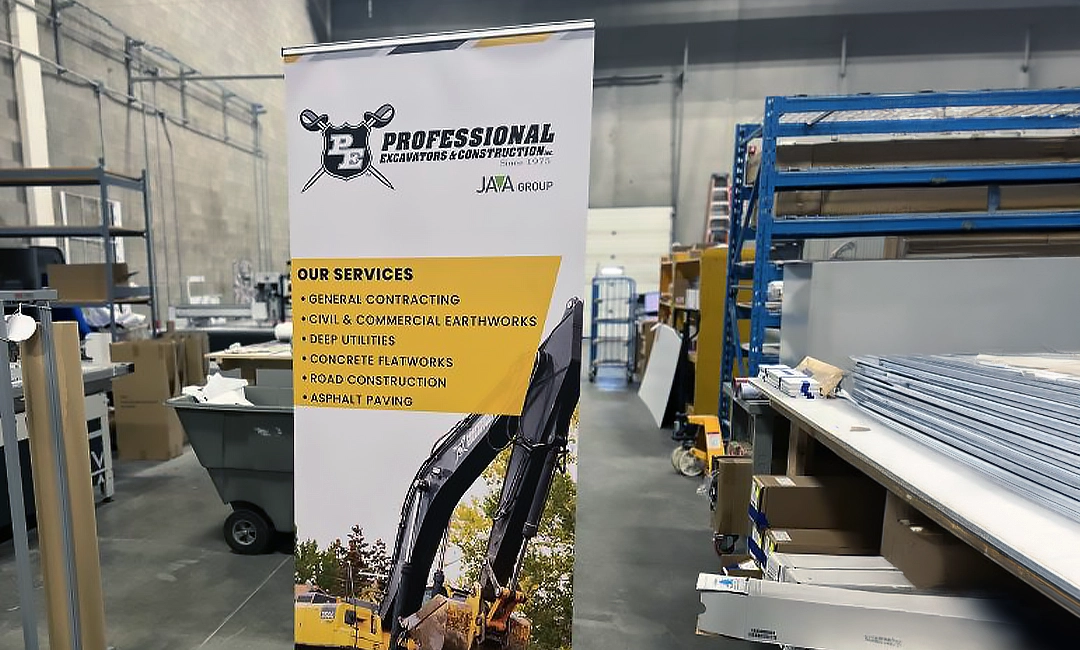If you’re ever in the unfortunate situation where you need to plan a funeral service, it can be very overwhelming. Since funerals are most often planned at the last minute, everything needs to be done quickly and efficiently, including creating memorial cards for the service.
A memorial card, also called a funeral program, is a small but meaningful way to honor and remember a loved one who has passed away. The printed card is typically handed out just before the funeral service and serves as a keepsake for family and friends.
If you have access to a computer, memorial cards aren’t difficult to design on your own, thanks to free services like Canva. The Little Rock experts can show you how to design memorial cards to achieve a beautiful tribute before submitting for high-quality printing.
See Also:

Best Practices for Designing an Impactful Memorial Card
One of the most important parts of designing a memorial card is to consider the overall feeling you want to convey. Consider the personality of your loved one and let that determine what information and other elements you want to include in your design.
For a memorial card design, we recommend focusing on these areas:
- Choose Your Specs: Choose the size and space you’ll need to honor your loved one.
- Choose your size (we offer a variety of size options, but have created free customizable Canva templates in sizes 5×7”, 7×5”, 4.25×5.5”, and square).
- Decide if you want the card to be one-sided, two-sided, or four-sided. If you’re doing only one side, you’ll want to include common details like the person’s name, birthday, date of passing, and a brief sentence or verse. You’ll also want to include a photo of your loved one. For a double-sided card, you can include a prayer, poem, or the order of service as well. For a four-sided card, you can also include a list of survivors or the obituary.
- Choose a Meaningful Image: You want to include a hi-res image, at least 300 dpi, of something that represents your loved one’s personality. It can be your favorite photo of them, a picture of them doing their favorite activity or hobby, or an image that represents their beliefs. Along with a high resolution, make sure the photo isn’t blurry or grainy—it can detract from the overall feel of the memorial card.
- Visual Appeal: Crisp colours and easy-to-read typography are a great way to honor your loved one. Consider incorporating their favourite colour or colours that represent their favorite season. For fonts, a classic choice like Times New Roman or Garamond will give the memorial card a timeless look and feel.
Starting With Canva
Need some help designing your memorial card? Canva is an easy place to design custom memorial cards, plus it’s free to use. To get started, create your free Canva account and click the “Sign Up” button in the upper-right corner.
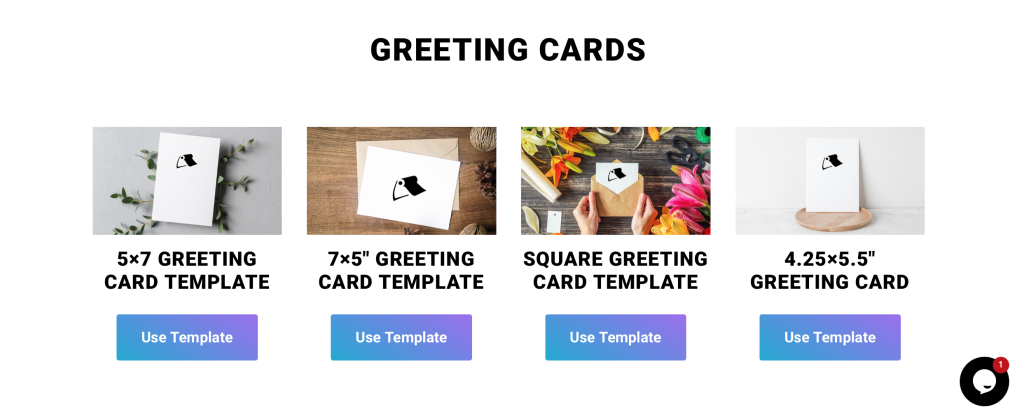
Step 1: Choose Your Template
Little Rock offers four free Canva templates for custom greeting cards, which we also use for memorial cards, as well as many other popular print products.
To get started, select the template you want to customize then click “Use template for new design”. You’ll be taken to our greeting card template in Canva where you can start designing your custom memorial card. If you don’t want to work off the greeting card template, search “memorial card” in the design template section.
For Best Results:
- Prepare the necessary content and images for your memorial cards in advance to help you decide which template to go with and save time once you start designing.
- If you want more control over your design, consider upgrading to Canva Pro for access to premium features.
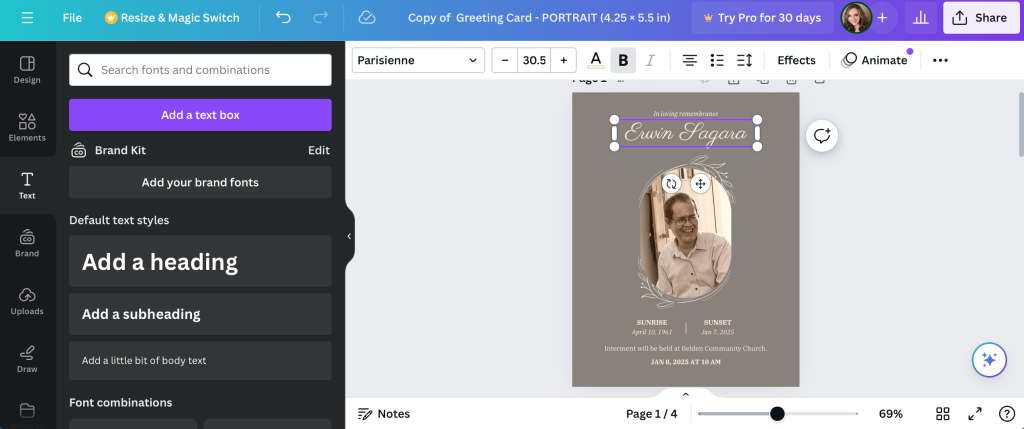
Step 2: Customize Text For Your Memorial Card
Now that you’ve chosen a custom memorial card template (for this example we’re using our 5×7” greeting card template), add the messaging you want to include like your loved one’s personal information, a poem, or verse. Replace the placeholder text with your own and remove or add text boxes as needed.
For Best Results:
- Leave enough space in your design so that the text doesn’t feel too crowded.
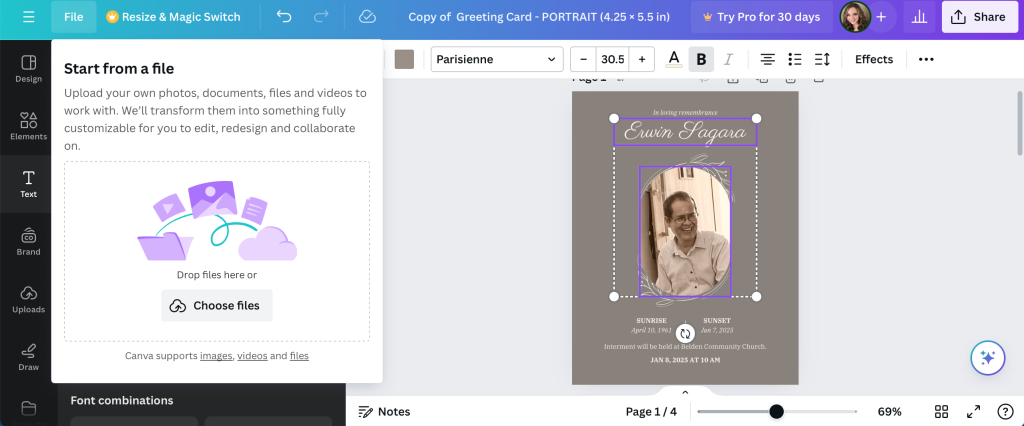
Step 3: Insert a Hi-Res Image and Graphics
After you’ve picked a template and edited the text, you’ll want to insert the image of your loved one on the front cover and add any graphics that might represent your loved one like flowers or crosses. If your selected Canva template came with a stock image, simply right-click and select “Delete” to remove it.
To add an image or graphic, click on the “File” tab on the top left of the screen then select “Import Files”. Click “Choose Files” or simply drag and drop the files from your desktop.
Once your photo or graphic has been uploaded, you may need to go back and fix any spacing issues surrounding the image.
For Best Results:
- Keep the cover image clear and simple using something that best reflects your loved one’s personality.
- Make sure the image has a resolution of 300 dpi or better and have it saved to your computer ahead of time.
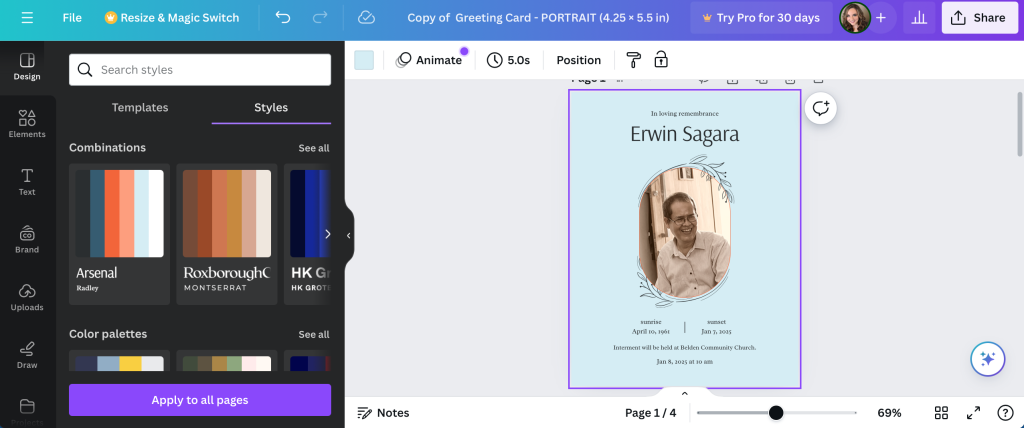
Step 4: Customize Design Elements
Once all of your basic details are laid out, you can start playing around with design elements like the colour palette and backgrounds. There’s also a section in Canva called “Styles” where you can choose from pre-made colour palettes.
For Best Results:
- Choose a background colour or texture that suits your loved one’s personality and character. Try to avoid something too bold—it’s better to go for a softer touch.
- Use readable fonts and ensure the text is clear and easy to understand with your colour palette.
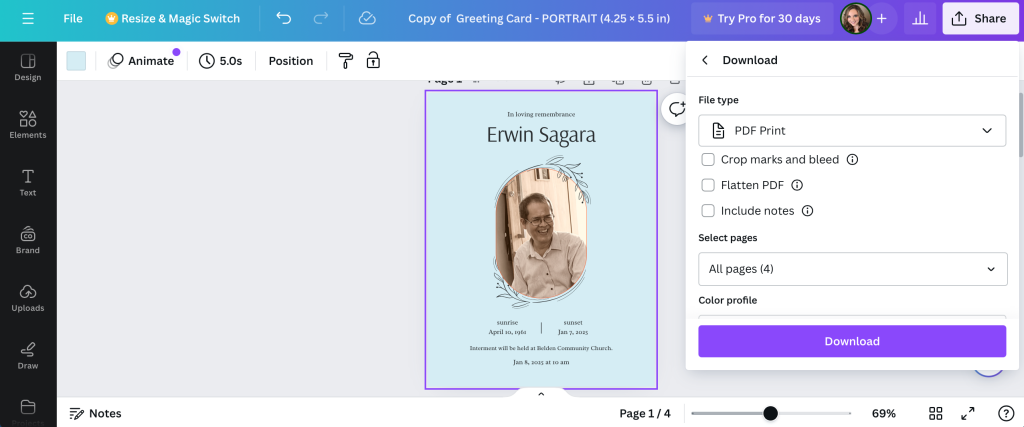
Step 5: Review Your Work, Save & Download PDF
Once you’re happy with your custom memorial card design, take one last review of your project. This is a good time to look for any typos or overlapping elements and check the margins before you submit your final product.
Submitting Your Design to Little Rock for Printing
You’re almost ready to print your memorial cards. To ensure high-quality prints, be sure to save and download your custom memorial cards in a print-friendly format like PDF. There’s even an option in Canva to select “PDF Print” specifically for printing purposes.
Follow these easy steps to prep for printing:
- Go to “Share” in the upper right corner.
- Select “Download” from the dropdown menu.
- Choose “PDF Print” under “File Type.”
- Include “Crop marks and bleeds.”
- Choose “Flatten PDF.”
- Opt for “CMYK” under “Colour Profile.” (This does require Canva Pro)
- Click the “Download” button to export as a PDF.
When you’re ready to place your order, you’ll choose between one of our four paper types:
- 11PT Cover: Medium thickness, common selection for memorial cards. Great for full coverage designs and designs with dark backgrounds.
- 13 PT Uncoated Cover: The #1 choice for greeting and memorial cards, with excellent thickness.
- 15PT Cover: Same as a 11PT Cover, but slightly thicker.
- 16PT Uncoated Cover: A crisp, uncoated cardstock. Great with halftone and for customers looking for something thicker than normal.
We also provide all our memorial card customers a 50% discount. Simply use the code MEMORIAL50 at checkout.
Trust Little Rock For All Your Printing Needs
It’s easy to print without limits when you partner with Little Rock. Design your memorial card, then choose from our paper options for the highest quality product possible.
Contact the Little Rock Printing experts if you have questions about your specific order, or check out the FAQ section below for more details. You can also check out our step-by-step design tutorial video for custom memorial cards.
Frequently Asked Questions About Custom Memorial Cards
What Information Should I Include on a Memorial Card?
Depending on the size of your memorial card, you can include as little or as much information as you’d like. The more pages you have, the more details you can include such as:
- Your loved one’s name, birth, and date of passing
- A quote, verse, song lyrics, or poem they enjoyed
- Their obituary
- The list of surviving family members
- Order of service
How Should I Send My Design Files?
For best results, send us a hi-res PDF with:
- ⅛” bleed
- Outlined fonts
- CMYK colours (use Spot PMS instead if trying to print Pantone colours)
If your design requires specific colours, we strongly recommend ordering a proof before printing in volume.
How Do I Order Proofs?
Easy—we don’t have a minimum order size, so you can just place an order for a single greeting card and use the code “FREEPROOF” at checkout to get the proof for free. We recommend ordering a paper sample kit at the same time as your proof so that you can compare the proof with our other paper types and make sure you’re satisfied with the one you chose before ordering the rest.