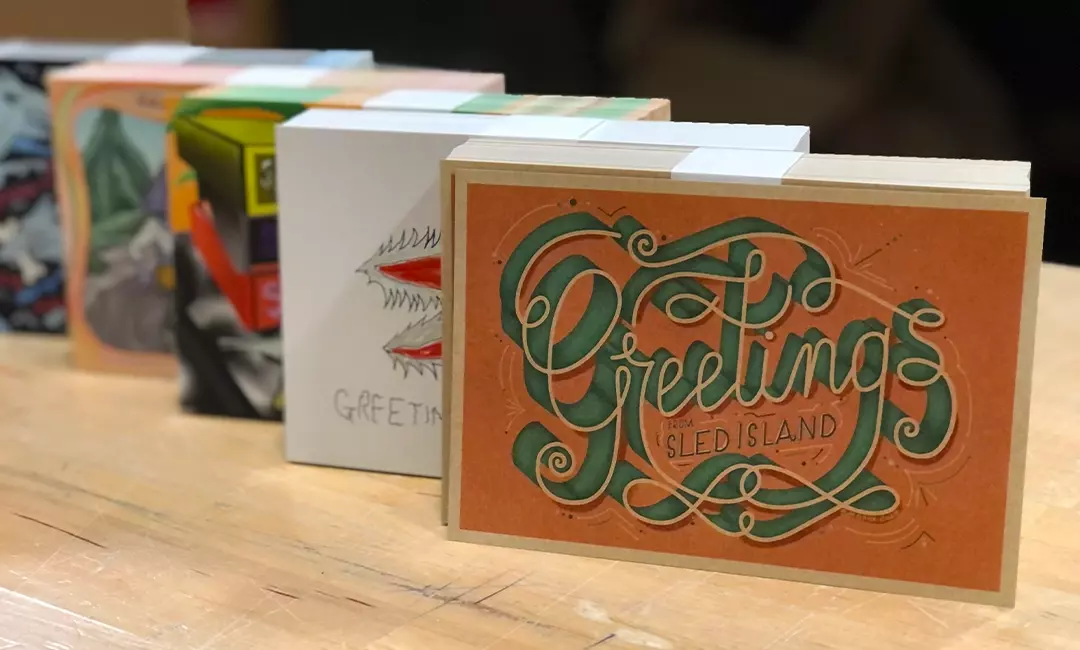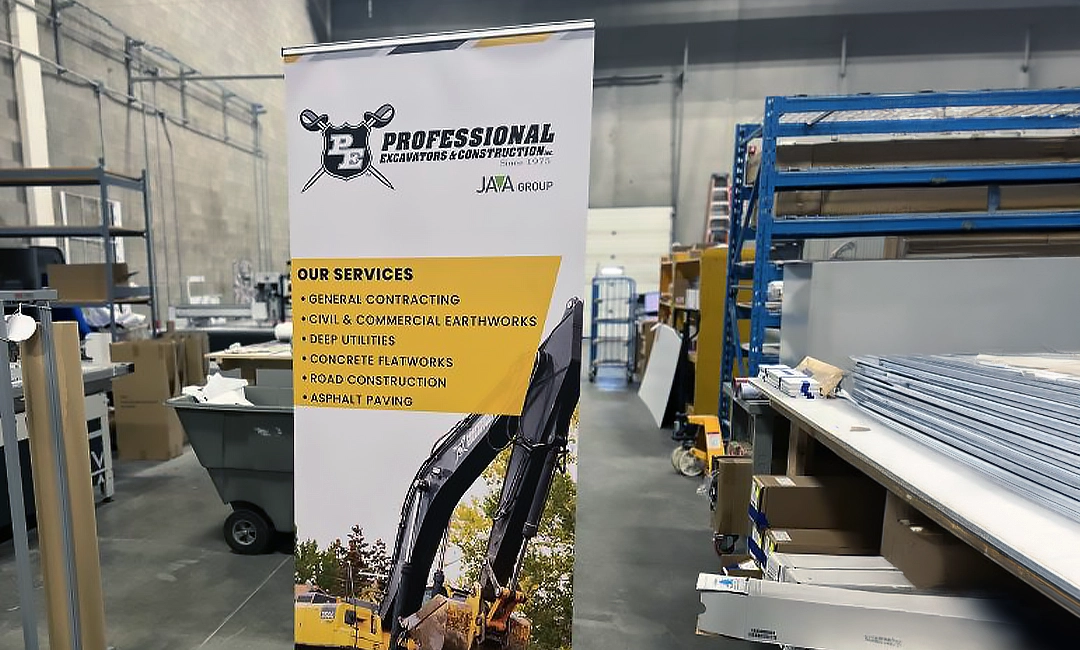A custom greeting card is a great way to personalize your thoughts and feelings for someone you care about. Whether you’re using a greeting card to celebrate them, thank them, or sympathize with them, there are many ways to make your card receiver feel special.
Want to ensure your beautiful greeting card design is printed in the highest quality? The Little Rock Printing™ experts can show you how to design them to achieve the most eye-catching product possible.
See Also:
Best Practices for Designing Effective Custom Greeting Cards
One of the most important parts of designing a custom greeting card is the layout. Depending on who you’re sending the card to, you’ll want to carefully consider the overall message and sentiment you’re trying to convey. You want to make sure your design is eye-catching for a lasting impression but not too over the top that legibility is an issue.
For an effective custom greeting card design, we recommend focusing on these areas:
- Define Your Audience: Before designing, define your target audience to help you create thoughtful messaging that appeals not only to the card receiver but represents you as the card giver. For example, a sympathy card might have a softer look and comforting message compared to a fun and playful birthday card for a 6-year-old.
- Choose Your Specs: Choose the size and space you’ll need to tell your message in a clean and creative way.
- Determine the orientation of your custom greeting card: portrait (vertical) or landscape (horizontal)
- Choose your size (we offer a variety of size options, but have created free customizable Canva templates in sizes 5×7”, 7×5”, 4.25×5.5”, and square)
- Visual Appeal: Crisp colours, images, and typography are a great way to capture your card receiver’s attention. Again, consider the emotion you’re trying to capture when choosing your colour scheme.
- Unique Aspects: Think of creative and memorable design aspects that resonate with the recipient like special patterns, graphics, pop-up elements, die-cut shapes, and accents.
Starting With Canva
Canva is an easy place to design print products like custom greeting cards, plus it’s free to use! To get started, create your free Canva account and click the “Sign Up” button in the upper-right corner.
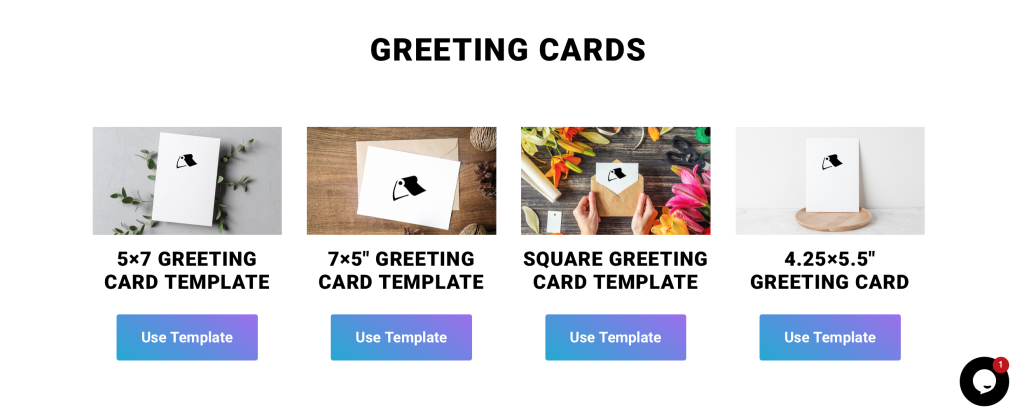
Step 1: Choose Your Template
Little Rock Printing™ offers four free Canva templates for custom greeting cards, as well as many other popular print products.
To get started, select the template you want to customize then click “Use template for new design”. You’ll be taken to Canva where you can start designing your custom greeting card.
For Best Results:
- Prepare the necessary content and images for your greeting cards in advance to help you decide which template to go with and save time once you start designing.
- If you want more control over your design, consider upgrading to Canva Pro for access to premium features.
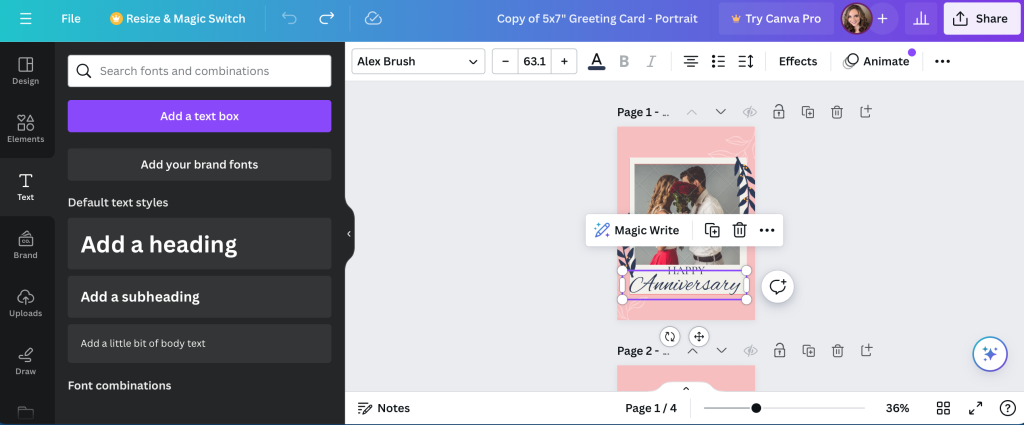
Step 2: Customize Text For Your Greeting Card
Now that you’ve chosen a custom greeting card template (for this example we’re using our 5×7” template), add the messaging you want to include. Replace the placeholder text with your own and remove or add text boxes as needed.
For Best Results:
- Leave enough space in your design so that the text doesn’t feel too crowded. You may also want to allow space for a handwritten message to be added inside of the card.
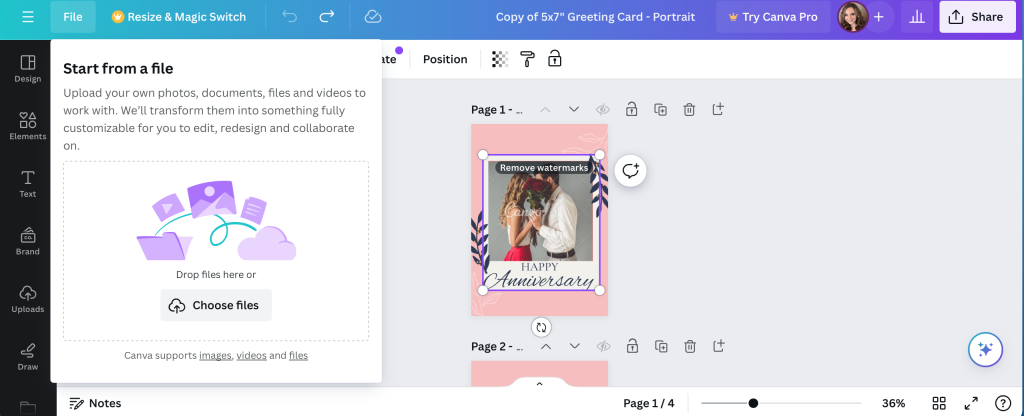
Step 3: Insert Hi-Res Images or Graphics
After you’ve picked a template and edited the text, you’ll want to insert any images or graphics. If your selected Canva template came with a stock image, simply right-click and select “Delete” to remove it.
To add an image or graphic, click on the “File” tab on the top left of the screen then select “Import Files”. Click “Choose Files” or simply drag and drop the files from your desktop.
Once your photo or graphic has been uploaded, you may need to go back and fix any spacing issues surrounding the image.
For Best Results:
- Keep images simple and choose something that aligns with the emotion you’re trying to convey.
- Make sure all raster images have resolutions of 300 dpi or better and have them saved to your computer ahead of time.
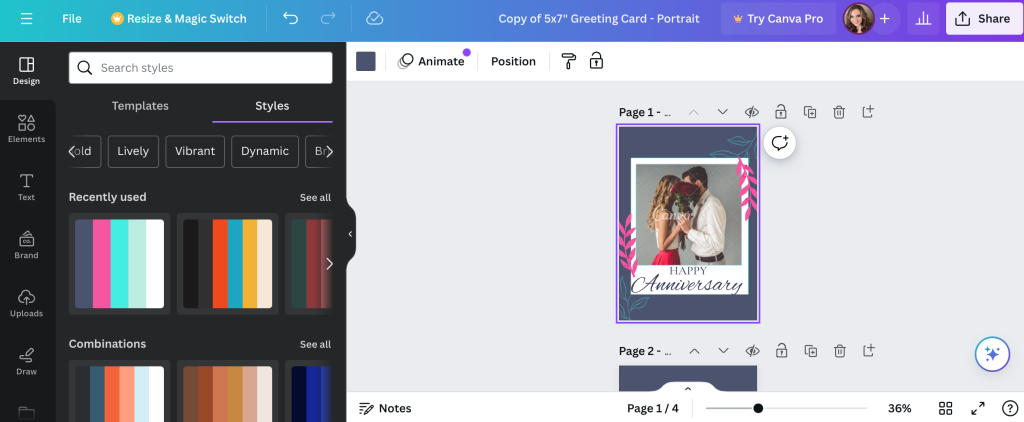
Step 4: Customize Design Elements
Once all of your basic details are laid out, you can start playing around with design elements like the colour palette and backgrounds. There’s also a section in Canva called “Styles” where you can choose from pre-made colour palettes.
For Best Results:
- Choose a background colour or texture that suits your message.
- Use readable fonts and ensure the text is clear and easy to understand with your colour palette.
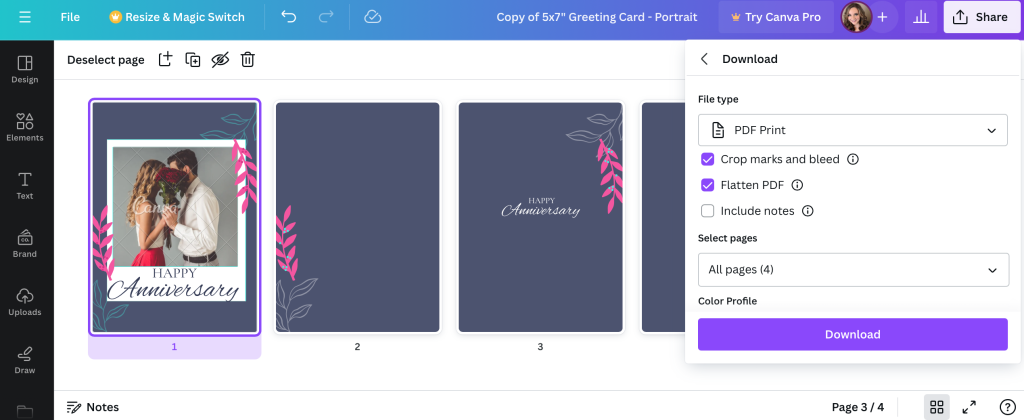
Step 5: Review Your Work, Save & Download PDF
Once you’re happy with your custom greeting card design, take one last review of your project. This is a good time to look for any typos, errors, or inconsistencies before you submit your final product.
Submitting Your Design to Little Rock Printing™ for Printing
You’re almost ready to print your greeting cards! To ensure high-quality prints, be sure to save and download your custom greeting cards in a print-friendly format like PDF. There’s even an option in Canva to select “PDF Print” specifically for printing purposes.
Follow these easy steps to prep for printing:
- Go to “Share” in the upper right corner.
- Select “Download” from the dropdown menu.
- Choose “PDF Print” under “File Type.”
- Include “Crop marks and bleeds.”
- Choose “Flatten PDF.”
- Opt for “CMYK” under “Colour Profile.” (This does require Canva Pro)
- Click the “Download” button to export as a PDF.
When you’re ready to place your order, you’ll choose between four paper types:
- 11PT Cover: Medium thickness, common selection for greeting cards. Great for full coverage designs and designs with dark backgrounds.
- 13 PT Uncoated Cover: The #1 choice for greeting cards, excellent thickness, great for writing on.
- 15PT Cover: Same as a 11PT Cover, but slightly thicker.
- 16PT Uncoated Cover: A crisp uncoated cardstock. Great with halftone and for customers looking for something thicker than normal.
You can also explore our assortment of envelopes to seamlessly incorporate them into your order before completing your purchase.
Print the Best Custom Greeting Cards with Little Rock Printing™
It’s easy to print without limits when you partner with Little Rock Printing™. Design your one-of-a-kind greeting card, then choose from our sizing and paper options for the highest quality product possible.
Contact the Little Rock Printing™ experts if you have questions about your specific order, or check out the FAQ section below for more details on designing custom greeting cards.
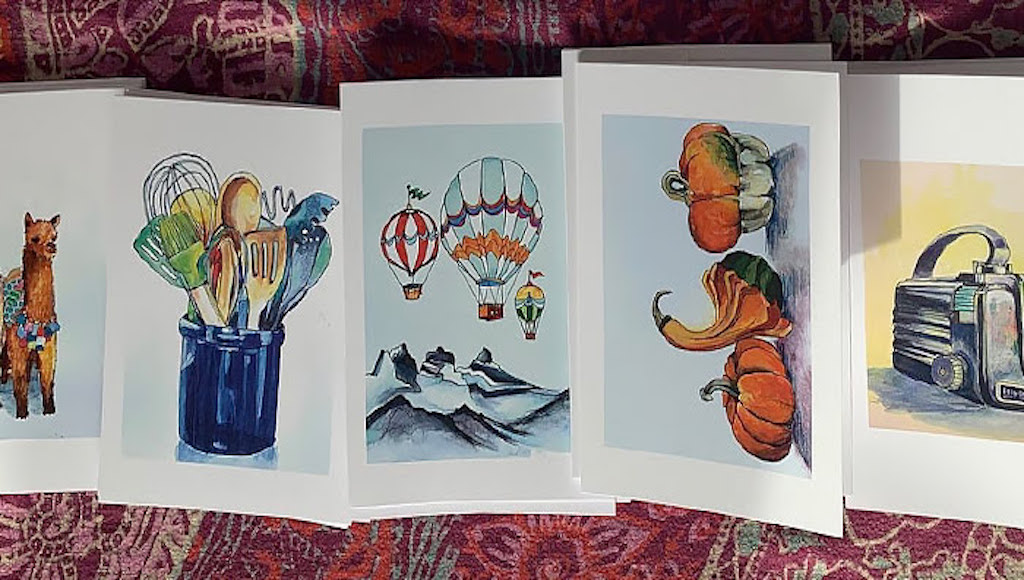
Frequently Asked Questions About Custom Greeting Cards
What Can I Use a Custom Greeting Card For?
Greeting cards are a great way to let people know you’re thinking about them on any occasion and can be designed for a broad audience or a specific person. Consider using a custom greeting card to:
- Acknowledge milestones like graduations, birthdays, anniversaries, weddings, new babies, retirements, bereavement, and so on
- Create unique thank-you cards to have on hand when you need them
- Create holiday cards to send out to your friends and family, or clientele if you are ordering holiday cards for your business
- Design printed event invitations for any special occasion you want to invite guests to
How Can I Personalize My Greeting Cards?
From a design perspective, the possibilities for personalization are endless. Get inspired by one of these free templates from Little Rock Printing™:
- 5×7” greeting card template
- 7×5” greeting card template
- Square greeting card template
- 4.25×5.5” greeting card template
And once you have your design complete, Little Rock Printing™ offers printing in many sizes and on many types of paper stock.
How Should I Send My Design Files?
For best results, send us a hi-res PDF with:
- ⅛ “ bleed
- Outlined fonts
- CMYK colours (use Spot PMS instead if trying to print Pantone colours)
If your design requires specific colours, we strongly recommend ordering a proof before printing in volume.
How Do I Order Proofs?
Easy—we don’t have a minimum order size, so you can just place an order for a single greeting card and use the code “FREEPROOF” at checkout to get the proof for free. We recommend ordering a paper sample kit at the same time as your proof so that you can compare the proof with our other paper types and make sure you’re satisfied with the one you chose before ordering the rest.
Can I Put Multiple Greeting Card Designs in the Same Order?
Yes! As long as your designs are the same size, paper type, and are ordered at the same time.
To place multiple greeting card designs in the same order, choose the total number of greeting cards for all orders when placing your order online. Then, send all design files to [email protected] and specify the breakdown for each (for example, 4 designs with 10 copies each).
Do You Include Envelopes With Your Greeting Cards?
We do not. However, you can go to our envelopes page to seamlessly add a custom envelope design to your greeting card order.