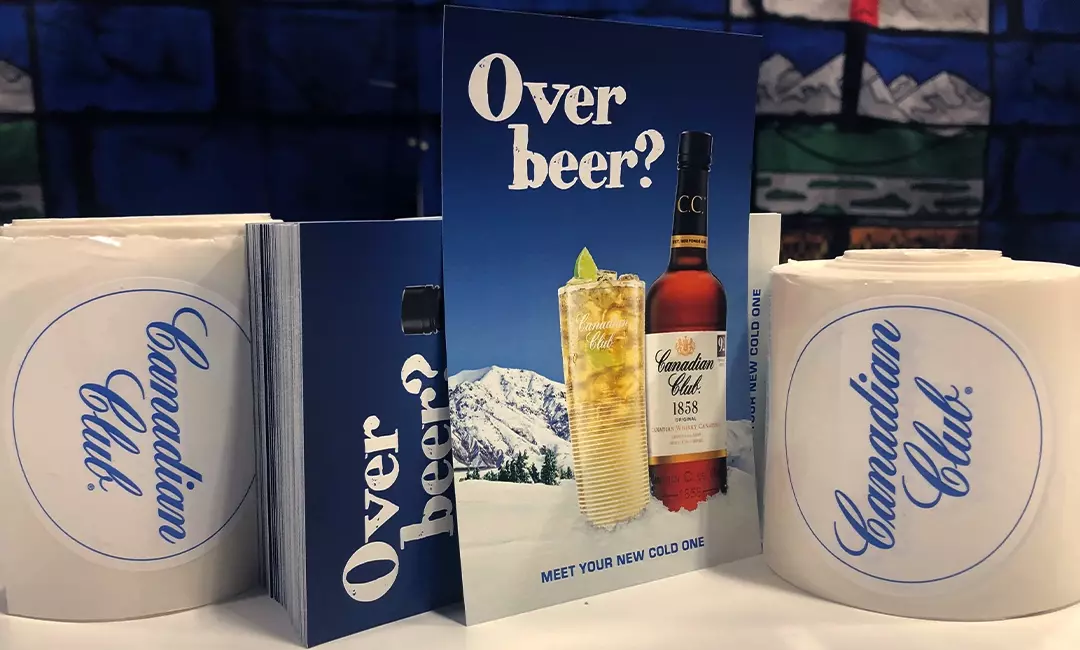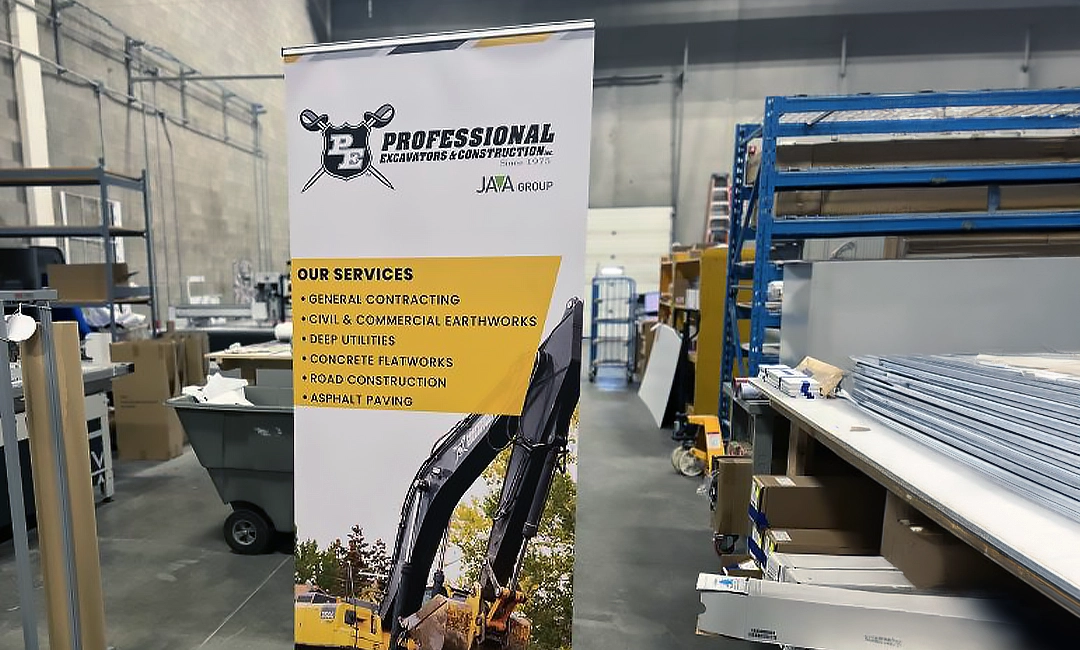Summary:
- Custom flyers are not only a one-sheet advertisement for your business, but can be used to promote special products, services, and events.
- Designing your own custom flyers is easy through Canva. Create a free account, select a template, and edit your flyers from there.
- Keep the design simple and clean, with eye-catching yet readable fonts, an on-brand colour palette, and other fully customizable design elements.
- When you’re finished with your design in Canva, submit your files to Little Rock Printing™ for professional printing. We offer in-house printing services, custom order sizes with no minimums, and free proofs before you submit your full order.
If you want to promote a specific aspect of your business with a one-sheet advertisement, custom-printed flyers are one of the best options. Unlike brochures, which are typically used for general business promotion and meant to be referenced multiple times, flyers are often used for promoting specific products, services, events, business announcements, or sales.
Because of the short-lived nature of flyers, there is the opportunity to print them in simple formats, at various sizes, and on inexpensive materials, making them an economical way to get the word out.
Having said that, there are still plenty of ways to create a high-impact flyer that will captivate your audience. Check out our guide on how to design flyers to fit your messaging needs. At Little Rock Printing™, we’re ready to bring your custom flyers to life!
Need other print marketing essentials? Check these out:

Best Practices for Designing Effective Flyers
The most important part of designing a flyer is the layout. You want to make sure your design is eye-catching yet clean and provides quick and easy details that leave a lasting impression.
At Little Rock Printing™, we recommend focusing on these areas for an effective custom flyer design:
- Define Your Audience: Before designing, define your target audience and create thoughtful messaging that appeals to your prospective customers. Be sure to include all pertinent information on your flyers like your company name, a headline, contact information, and more.
- Choose Your Specs: Depending on the message you want to convey, choose the size and space you’ll need to tell your story in a creative and clean way:
- Colour vs black and white
- Single vs double-sided
- Standard size (12×18”) vs oversized (larger than 12×18”)
- Width (min 2” – max 12”) and height (min 2” – max 18”)
- Paper options:
- Short-term flyers: 60# Uncoated Text, 70# Uncoated Text, or 100# Uncoated Text
- Handouts or event posters: 80# Text
- Sell sheets and inserts: 100# Text
- Premium flyers: 8.4PT Cover or 11PT Cover
- Flyers to write on: 13PT Uncoated Cover or 15PT Cover
- Visual Appeal: Eye-catching and visually appealing designs are more likely to grab a prospective customer’s attention. Use colours, images, and typography that resonate with your brand and message.
- Clarity: Make sure the message is easy to understand and digestible. Clear and concise information is crucial.
- Consistency: Design elements should be consistent with your brand’s identity to reinforce brand recognition and trust.
- Call to Action: An effective flyer design should encourage the viewer to take a specific action at the end, whether it’s checking out your website or following your company on social media. Adding a QR code or listing the website URL is a great way to make the flyer actionable on the spot.
Starting Out with Canva
Canva is an easy place to design print products like custom flyers, plus it’s free to use! To get started, create your free account and click the “Sign Up” button in the upper-right corner.
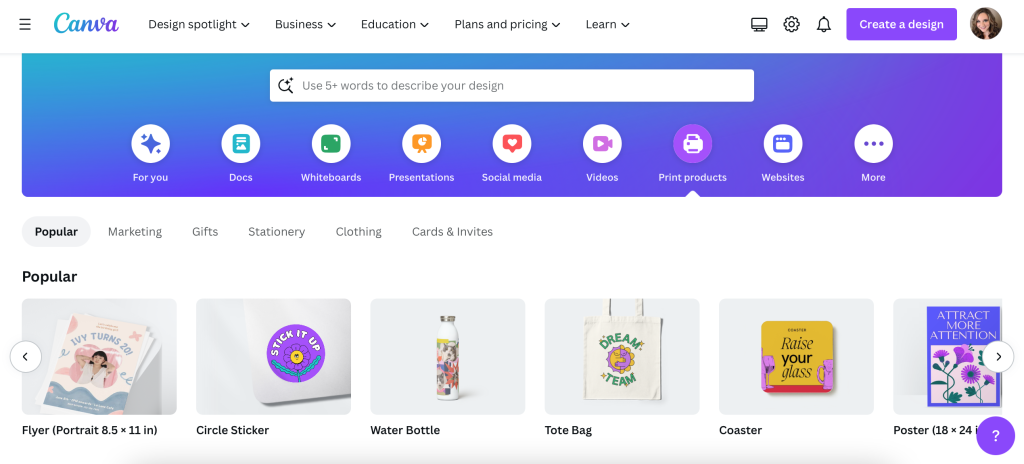
Step 1: Choose Your Template
Once you’re set up in Canva, you’ll be able to choose from an array of available template options. Canva offers a standard portrait-style 8.5×11” flyer template.
If you have a Canva Pro account you can adjust the size. Simply:
- Click the “Magic Switch” button near the top of the screen to see a list of resize options.
- Scroll down and click “Custom Size” to add your own dimensions to the template.
If you’re looking for other printed materials for your business, we offer a variety of print-ready Canva templates here.
For Best Results:
- Prepare the content and images for your flyers in advance to help you decide which template to go with and to save you time once you start designing.
- If you want more control over your design, consider upgrading to Canva Pro for access to premium features.
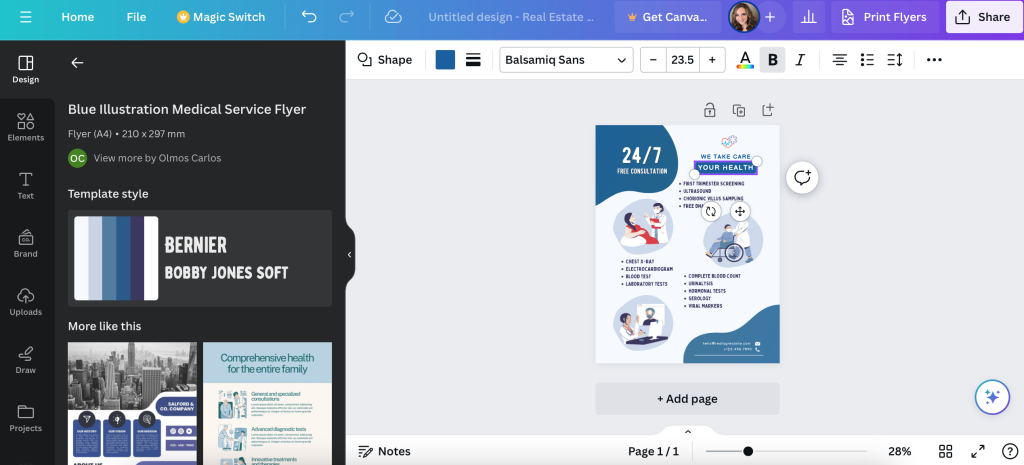
Step 2: Add Text to Your Flyers
After you’ve picked a template, add the messaging you want to include in your flyer. Replace the placeholder text with your own and remove or add any text boxes as needed.
For Best Results:
- Remember all the information that you want to include on your flyer (company name, important dates, prices, contact information, etc.).
- Leave enough space in your design so that the text doesn’t feel too crowded. You also want to allow space to add your company logo, images, or other graphics (including a QR code).
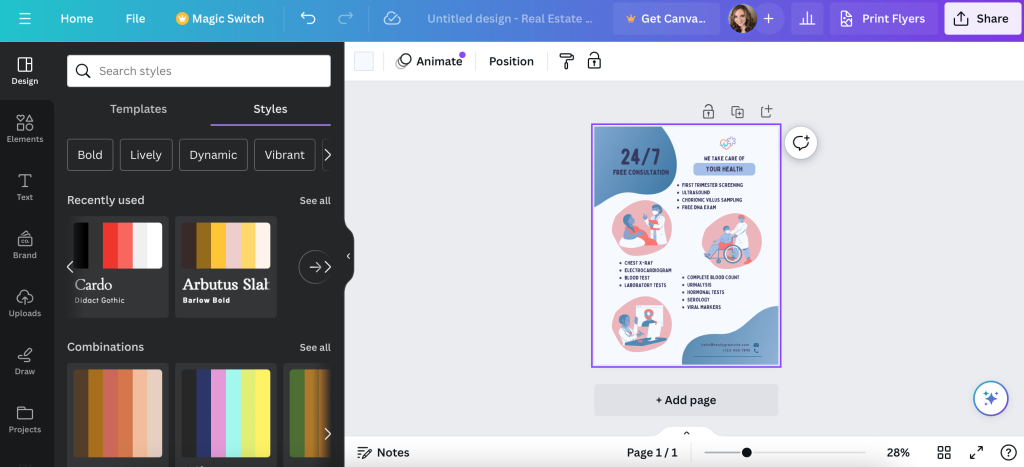
Step 3: Add Design Elements
Once your text is laid out the way you want it, it’s time to play around with font style, colours, backgrounds, and more. There’s also a section in Canva called “Styles” where you can choose from pre-made colour palettes.
For Best Results:
- Choose a background colour or texture that suits your brand and message.
- Use readable fonts and ensure the text is clear and easy to understand.
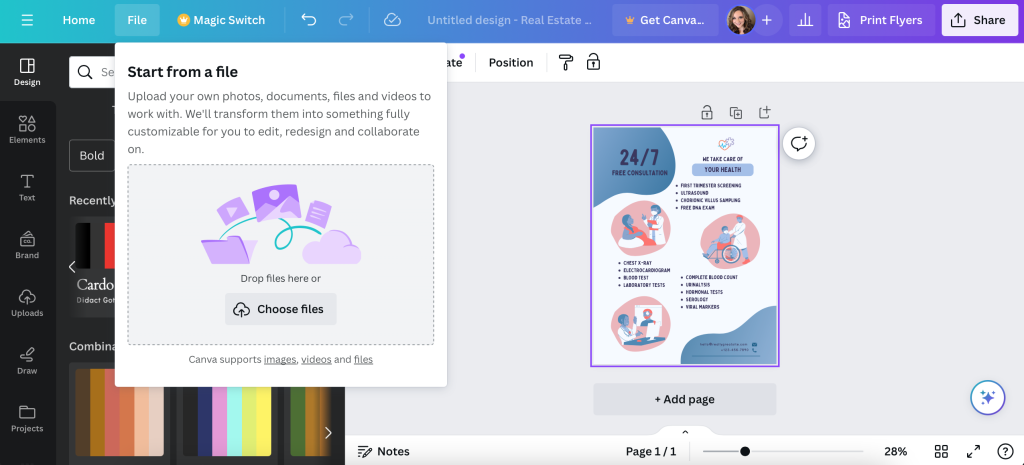
Step 4: Insert Hi-Res Images or Graphics
After you’ve picked a template and edited the fonts and colours, you’ll want to insert any images, logos, graphics, or QR codes. If your selected Canva template came with a stock image, simply right-click and select “Delete” to remove it.
To add an image or graphic, click on the “File” tab on the top left of the screen then select “Import Files”. Click “Choose Files” or simply drag and drop the files from your desktop.
Once your photo or graphic has been uploaded, you may need to go back and fix any spacing issues surrounding the image.
For Best Results:
- Keep images simple but punchy and choose something that aligns with your current brand and style.
- Be sure your logo and company name are prominent.
- Make sure all raster images have resolutions of 300 dpi or better and have them saved to your computer ahead of time.
- If you’re not including a QR code linking to your website, be sure to add your URL in a prominent spot near the end of the brochure along with any contact information.
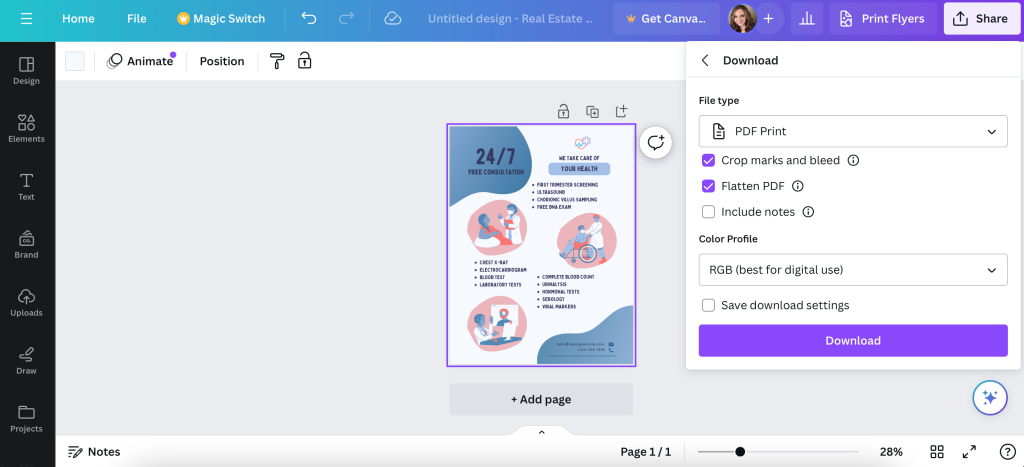
Step 4: Review Your Work, Save & Download PDF
Once you’re happy with your flyer design, take one last review of your project. This is also a great time to double-check for any typos, errors, or inconsistencies before you submit your final product.
Submitting Your Design to Little Rock Printing™ for Printing
You’re almost ready to print your flyers! To ensure high-quality prints, be sure to save and download your flyers in a print-friendly format like PDF. There’s even an option in Canva to select “PDF Print” specifically for printing purposes.
Follow these easy steps to prep for printing:
- Go to “Share” in the upper right corner.
- Select “Download” from the dropdown menu.
- Choose “PDF Print” under “File Type.”
- Include “Crop marks and bleeds.”
- Choose “Flatten PDF.”
- Opt for “CMYK” under “Colour Profile.” (This does require Canva Pro)
- Click the “Download” button to export as a PDF.
Real-World Examples
Need some inspiration for your custom flyers? Take a look at some eye-catching design options that we printed in-house!
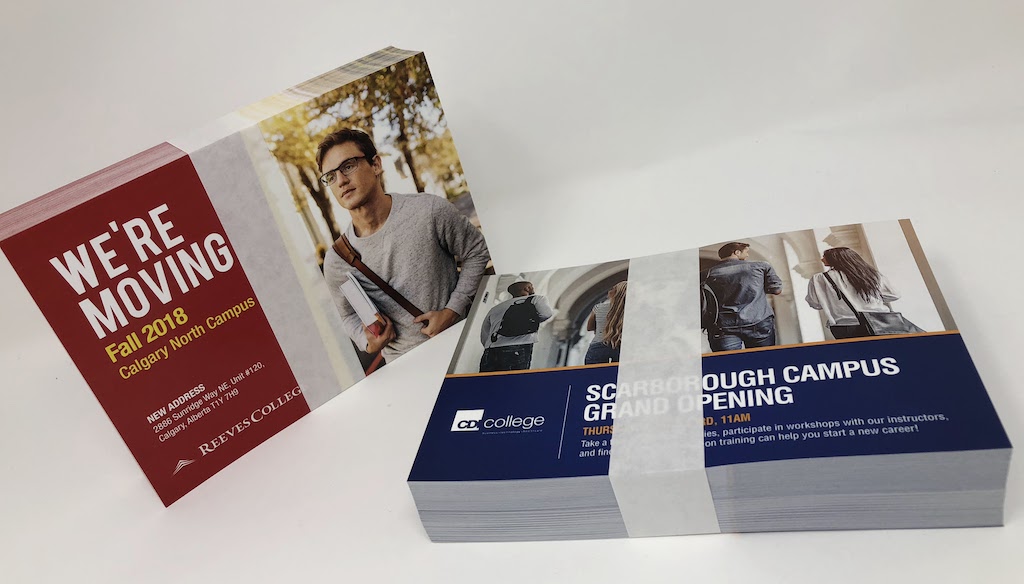
Here are a couple of examples of rectangular flyers that we printed for Reeves College and CDI College to announce changes at their campus locations. You’ll notice the design is simple yet super eye-catching with bold text that stands out on the branded coloured backgrounds and imagery that represents the target audience.
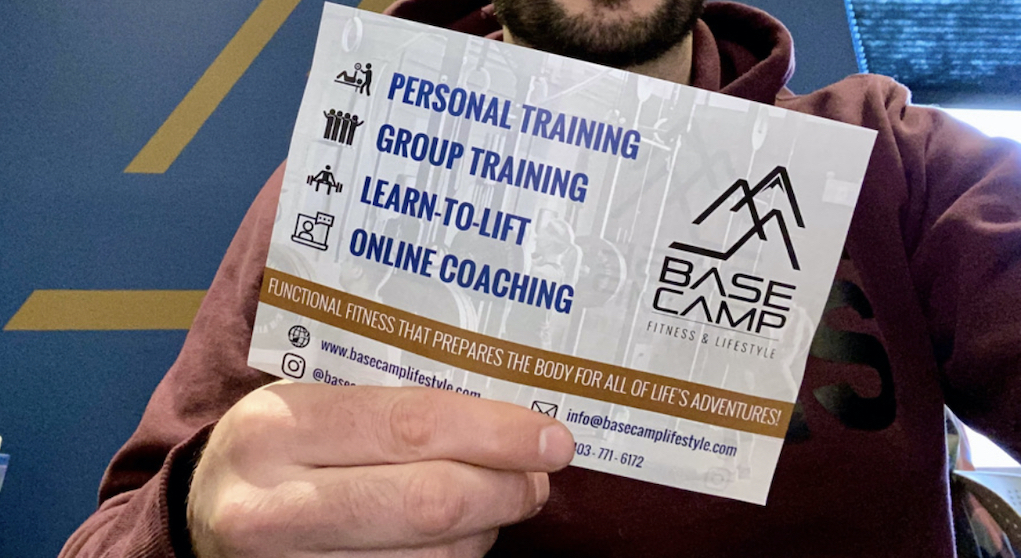
Another custom flyer option, this time as a list of services for Base Camp Fitness & Lifestyle. Customers can easily see the variety of services offered, along with the company’s name, logo, slogan, and contact information. The fonts are clean and easy to read while the icons and faded background image add extra personality.
Print the Best Flyers for Your Business with Little Rock Printing™
It’s easy to print without limits when you partner with Little Rock Printing™. Create your one-of-a-kind flyer, then choose from our custom sizing and paper options for the highest quality product possible.
Contact the Little Rock Printing™ experts here to have questions about your specific order answered—or check out the FAQ section below for more details on making custom flyers work for you.
Frequently Asked Questions About Custom Flyers
How Can My Business Use Custom Flyers?
Flyers are a great way to market short-term or special promotions, products, and services or highlight an upcoming event for your company. Times to consider using custom flyers for your business would be when you want to promote:
- The launch of a new product or service
- A sale or promotion with a limited-time offer
- An upcoming event at your place of business
- A new location opening or reopening
What Type of Paper is Best For My Flyers?
Here’s what kind of stock Little Rock Printing™ recommends for different types of flyers:
- Short-term flyers: 60# Uncoated Text, 70# Uncoated Text, or 100# Uncoated Text
- Handouts or event posters: 80# Text
- Sell sheets and inserts: 100# Text
- Premium flyers: 8.4PT Cover or 11PT Cover
- Flyers to write on: 13PT Uncoated Cover or 15PT Cover
What’s the Difference Between Coated & Uncoated Flyers?
Coated paper has a smooth, glossy finish for sharp, vibrant printing. Uncoated paper has a natural, matte finish for a rustic look but doesn’t print black well.
If you’re not sure which one to choose for your flyers, we recommend ordering a proof of your design (see below) along with a free paper sample kit so you can compare it with our other options.
Can I Get a Proof of My Flyer Before Ordering?
Yes! Little Rock Printing™ offers a free proof for each order using the code “FREEPROOF”. You’ll be able to see how your design will look with the materials and other options you’ve chosen before having your full order printed.
How Many Flyers Can I Print in One Order?
Little Rock Printing™ has no minimum orders on any of our print products, including flyers. It’s more cost-effective to order in larger volumes, but we can print a single flyer if that’s all you need!