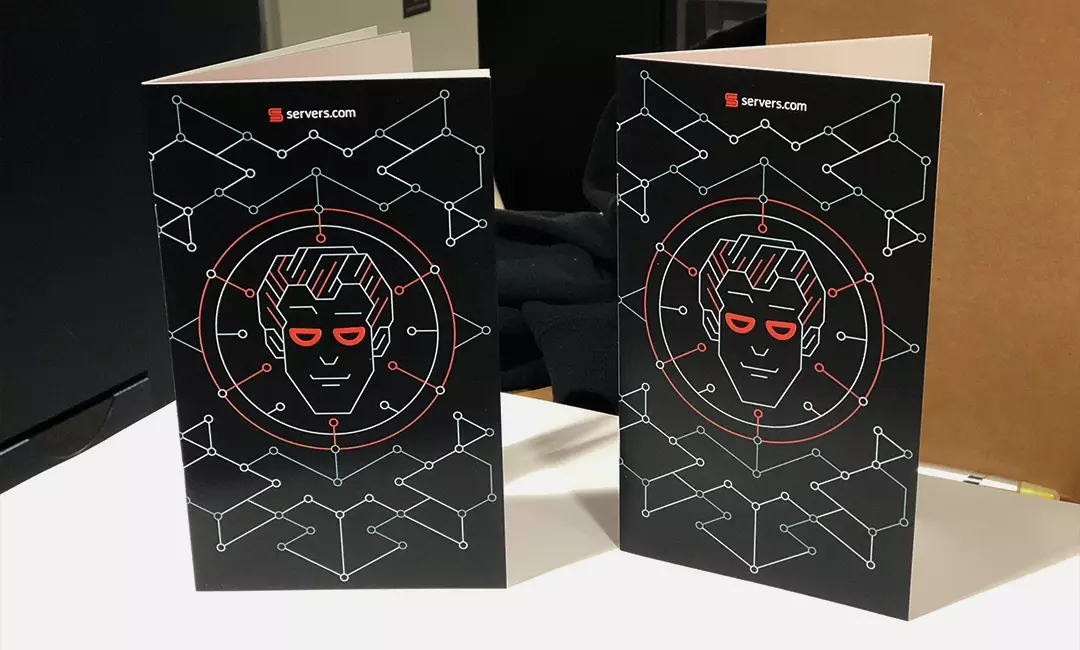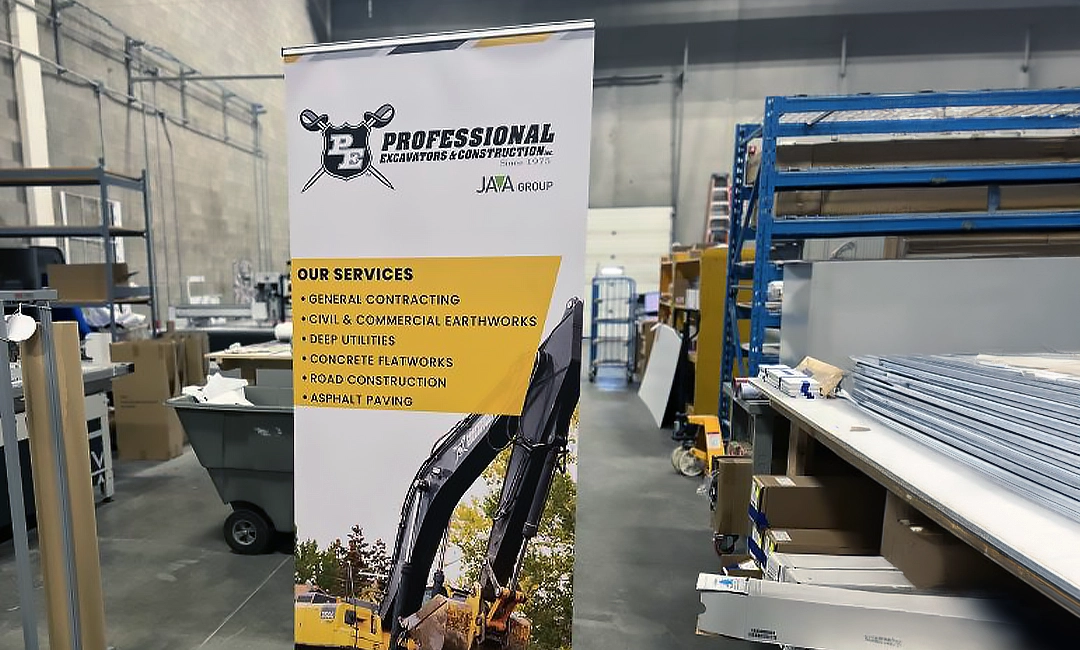Summary:
- It’s easy to design your own custom brochures through Canva. Create a free account, choose a Little Rock Printing™ template and edit your design from there.
- Creating a clean and concise design can help you introduce your company or organization, highlight products or services, and inform prospective customers of the benefits of your business.
- Use an eye-catching yet readable font, add custom images and graphics, and make sure to include a call to action like a QR code or website URL.
- When you’re finished with your design in Canva, submit your files to Little Rock Printing™ for professional printing. We offer in-house printing services, custom order sizes with no minimums, and can send you a free proof before you submit your full order.
If you’re looking to promote your business in one quick and easy document, custom printed brochures are one of the best options available. They’re easy to hand out, affordable to print in bulk, and come in a variety of sizes, styles, materials, and folding options.
You can use a brochure to introduce your company or organization, promote products or services, and inform prospective customers of the benefits of your business. The options are endless!
At Little Rock Printing™, we’re ready to bring your custom brochures to life. Check out our guide on how to design them to fit your messaging needs and then print them with us!
Need other print marketing essentials? Check these out:
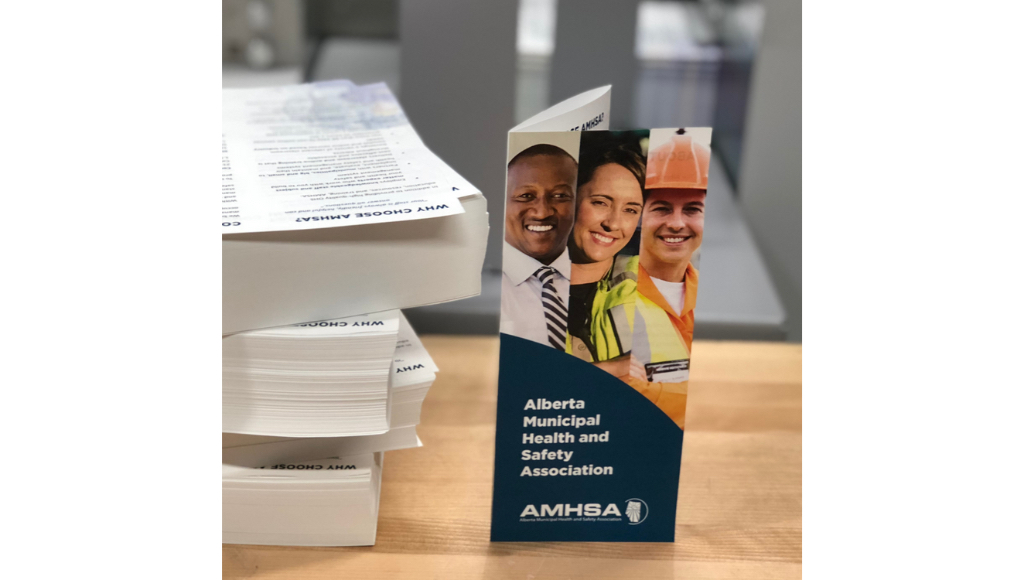
Best Practices for Designing Effective Brochures
The most important part about designing a brochure is the layout. Since brochures are more lengthy than say a flyer or business card, you want to make sure your design is eye-catching yet clean and provides quick and easy details that leave a lasting impression.
At Little Rock Printing™, we recommend focusing on these areas for an effective brochure design:
- Define Your Audience: Before designing, define your target audience and create thoughtful messaging that appeals to your prospective customers.
- Choose Your Specs: Depending on the message you want to convey, choose the size and space you’ll need to tell your story in a creative and clean way:
- Single vs double-sided
- Standard size (12×18”) vs oversized (larger than 12×18”)
- Width (min 2” – max 18”) and height (min 2” – max 12”)
- Folding options: Bifold (1 middle fold with 2 panels), trifold (2 folds with 3 panels), custom fold (feel free to reach out to the Little Rock Printing™ team first to ensure we can help with your custom template)
- Visual Appeal: Eye-catching and visually appealing designs are more likely to grab prospective customer’s attention. Use colours, images and typography that resonate with your brand and message.
- Clarity: Make sure the message is easy to understand and digestible. Clear and concise information is crucial, especially with larger brochures.
- Consistency: Design elements should be consistent with your brand’s identity to reinforce brand recognition and trust.
- Call to Action: An effective brochure design should encourage the viewer to take a specific action at the end, whether it’s checking out your website or following your company on social media. Adding a QR code or listing the website URL is a great way to make the brochure actionable on the spot.
Starting Out with Canva
Canva is an easy place to design print products like custom brochures, plus it’s free to use! To get started, create your free account and click the “Sign Up” button in the upper-right corner.
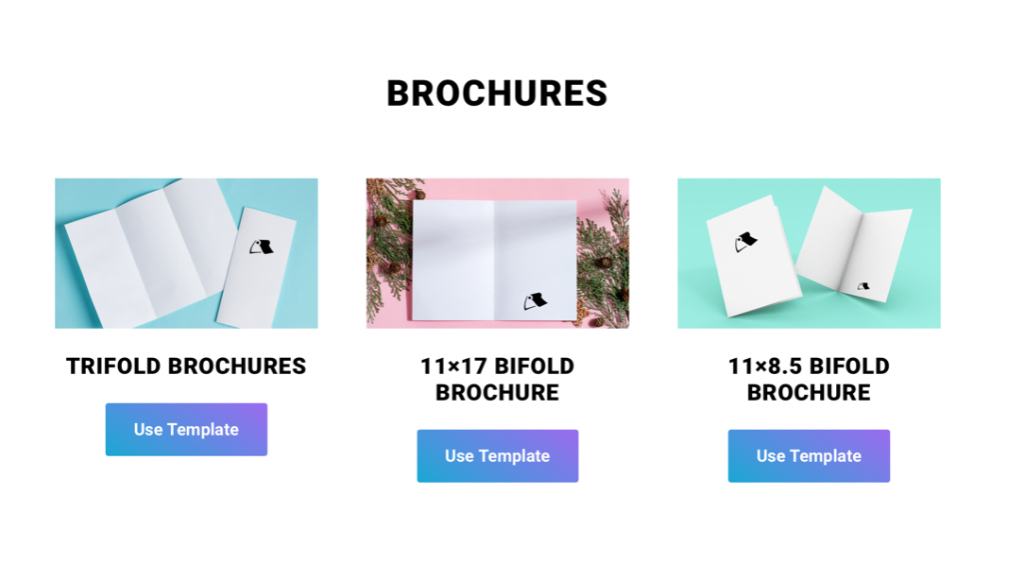
Step 1: Choose Your Template
To make things super easy, Little Rock Printing™ offers free Canva templates for custom brochures:
All of our templates have pre-set sizes, but you can adjust the size if you have a Canva Pro account. Simply:
- Click the “Magic Switch” button near the top of the screen to see a list of resize options.
- Scroll down and click “Custom Size” to add your own dimensions to the template.
For Best Results:
- Prepare the content and images for your brochures in advance to help you decide on which template to go with and to save you time once you get designing.
- If you want more control over your design, consider upgrading to Canva Pro for access to premium features.
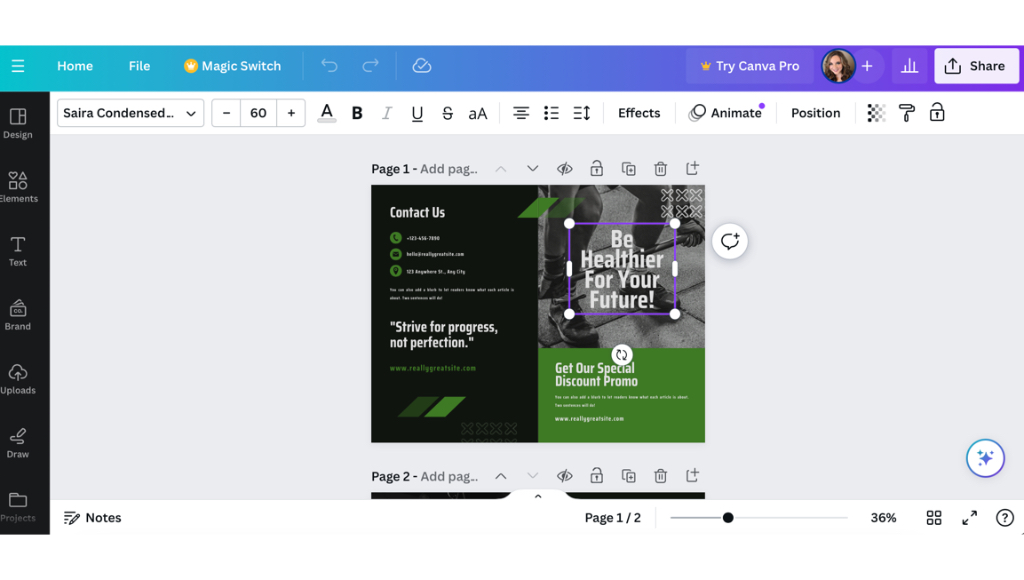
Step 2: Add Text to Your Brochures
Once you’ve picked a template, add the messaging you want to include in your brochure. Replace the placeholder text with your own and remove or add any text boxes as needed.
For Best Results:
- Remember all the information that you want to include in your brochure (company name, important dates, prices, contact information, etc.).
- Leave enough space in your design so that the text doesn’t feel too crowded. You also want to allow space to add in your company logo, images or other graphics (including a QR code).
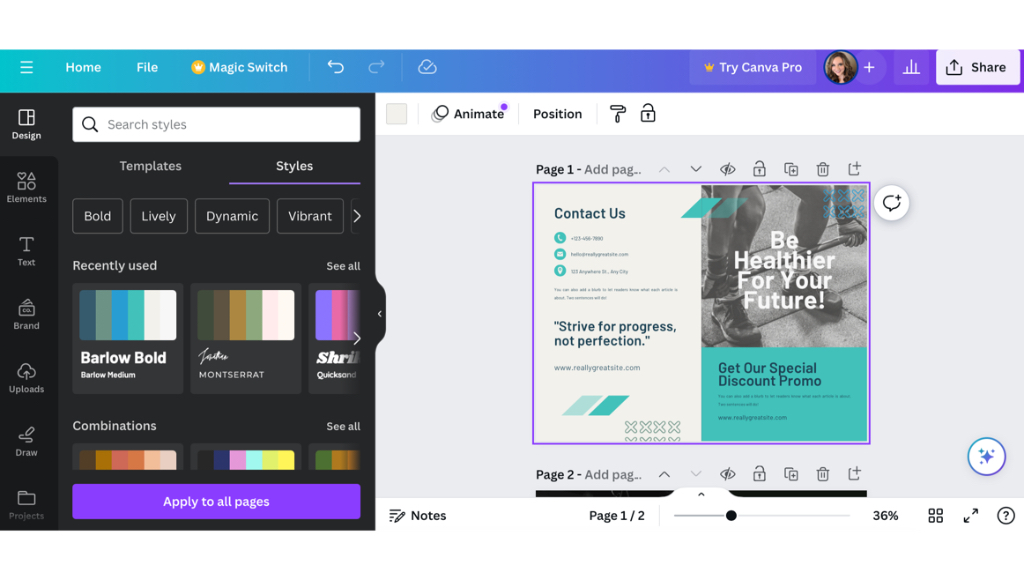
Step 3: Add Design Elements
Once your text is laid out the way you want it, it’s time to play around with font style, colours, backgrounds, and more. There’s also a section in Canva called “Styles” where you can choose from pre-made colour palettes.
For Best Results:
- Choose a background colour or texture that suits your brand and message.
- Use readable fonts and ensure the text is clear and easy to understand.
- Depending on which brochure style you chose, don’t forget which pages are the cover, inside, and back. You want the layout and messaging to be cohesive (and not repetitive) from front to back.
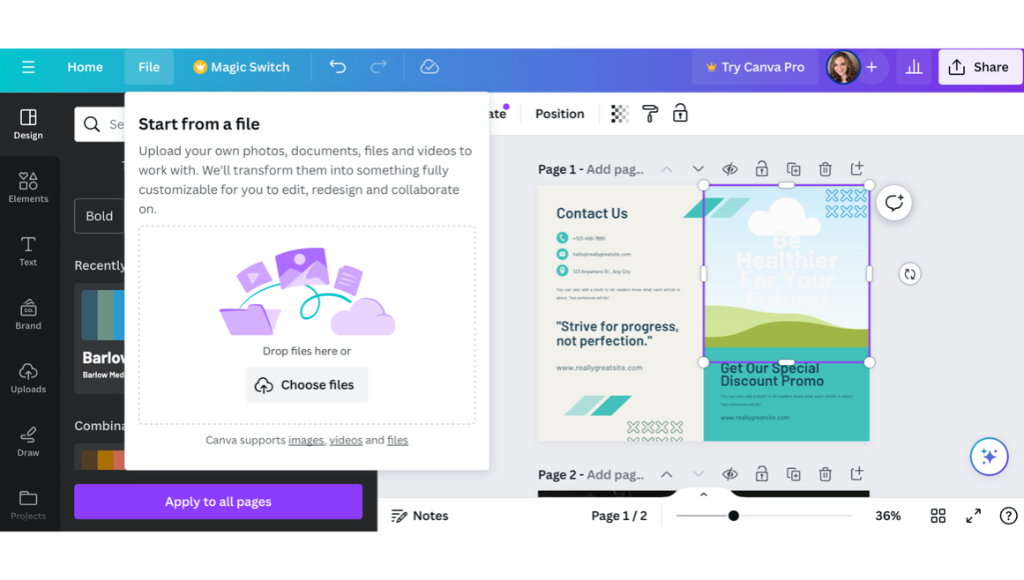
Step 4: Insert Hi-Res Images or Graphics
After you’ve picked a template and edited the fonts and colours, you’ll want to insert any images, logos, graphics or QR codes. If your selected Canva template came with a stock image, simply right-click and select “Delete” to remove it.
To add an image or graphic, click on the “File” tab on the top left of the screen then select “Import Files”. Click “Choose Files” or simply drag and drop the files from your desktop.
Once your photo or graphic has been uploaded, you may need to go back and fix any spacing issues surrounding the image.
For Best Results:
- Keep images simple but punchy and choose something that aligns with your current brand and style.
- Be sure your logo and company name are prominent, and it doesn’t hurt to include them twice in your brochure.
- Make sure all raster images have resolutions of 300 dpi or better and have them saved to your computer ahead of time.
- If you’re not including a QR code linking to your website, be sure to add your URL in a prominent spot near the end of the brochure along with any contact information.
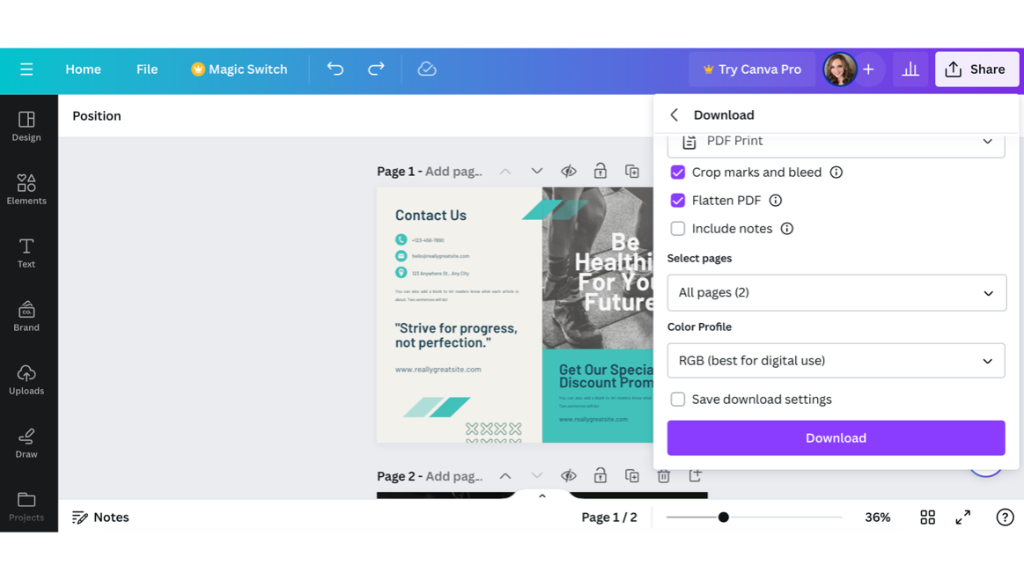
Step 4: Review Your Work, Save & Download PDF
Once you’re happy with your brochure design, take one last review of your project. This is also a great time to double-check for any typos, errors or inconsistencies before you submit your final product.
Submitting Your Design to Little Rock Printing™ for Printing
You’re almost ready to print your brochures! To ensure high-quality prints, be sure to save and download your brochures in a print-friendly format like PDF. There’s even an option in Canva to select “PDF Print” specifically for printing purposes.
Follow these easy steps to prep for printing:
- Go to “Share” in the upper right corner.
- Select “Download” from the dropdown menu.
- Choose “PDF Print” under “File Type.”
- Include “Crop marks and bleeds.”
- Choose “Flatten PDF.”
- Opt for “CMYK” under “Colour Profile.” (This does require Canva Pro)
- Click the “Download” button to export as a PDF.
Little Rock Printing™’s Paper Options for Brochures
Little Rock Printing™ offers a variety of paper types for brochures to fit your business needs:
- 70# Uncoated Text: budget-friendly for folded brochures that need to be written on.
- 100# Uncoated Text: for bi-folds that use halftones and/or lots of white space.
- 100# Text: recommended for most folded brochures, especially tri-folds.
- 8PT Cover: slightly thinner and more budget-friendly than 11PT Cover.
- 11PT Cover: great for premium brochures made of medium-weight cardstock.
- 13PT Uncoated Cover: for premium brochures made of bright white uncoated cardstock.
- 15PT Cover: a little thicker than 11PT Cover, similar to the thickness of a business card.
Real-World Examples
Need some inspiration for your custom brochures? Take a look at some eye-catching design options that we printed in-house!
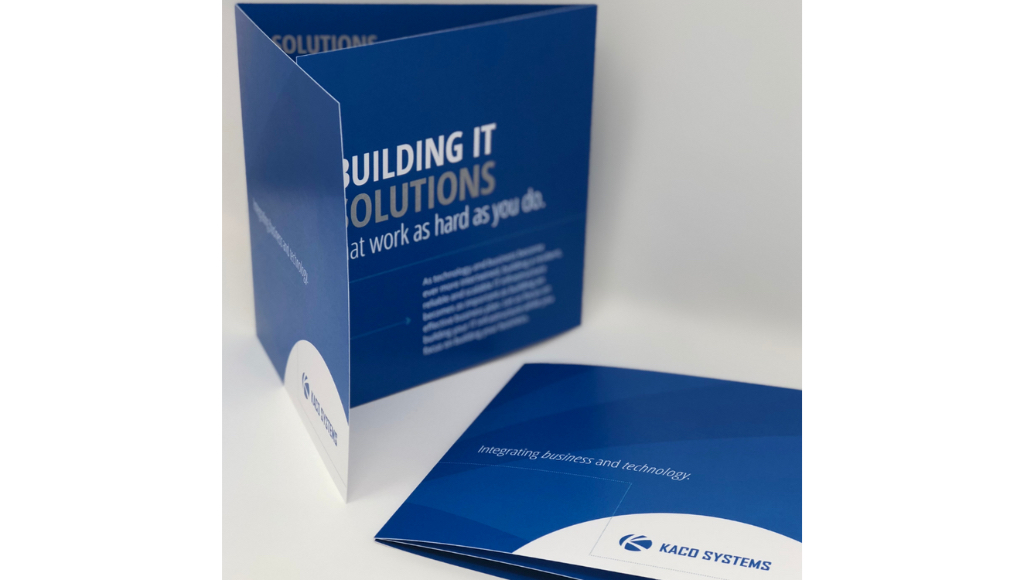
Here’s an example of an 11 PT gloss cover trifold brochure that we created for Calgary-based IT and network consulting company Kaco Systems. You’ll notice the design is clean with plenty of open space and features the company’s logo in a predominant place on the cover. The brochure also matches the company’s blue and white colours for a cohesive design.
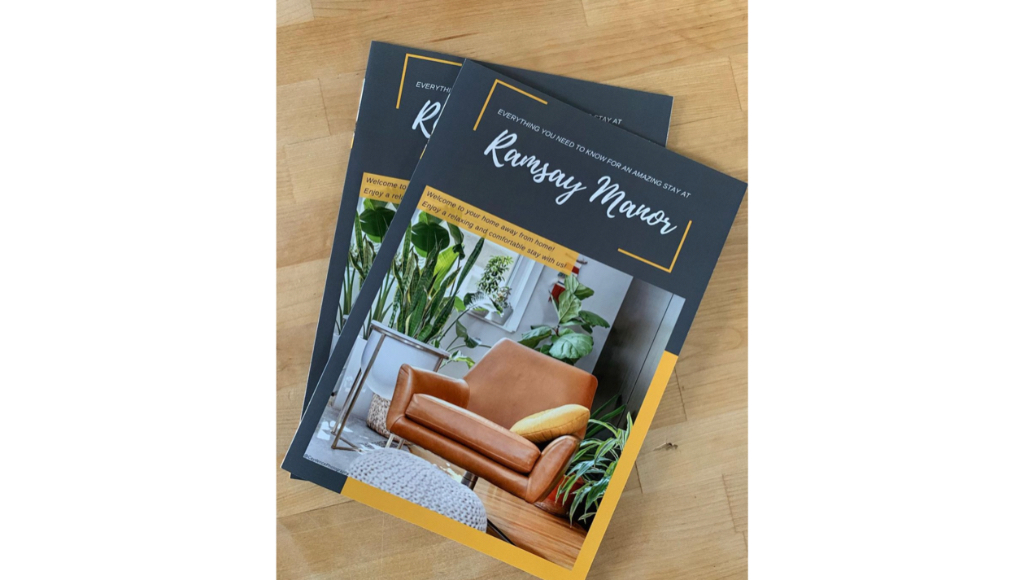
This bi-fold brochure for Ramsay Manor’s guest houses offers guests a glance into their home away from home during their stay in Calgary.
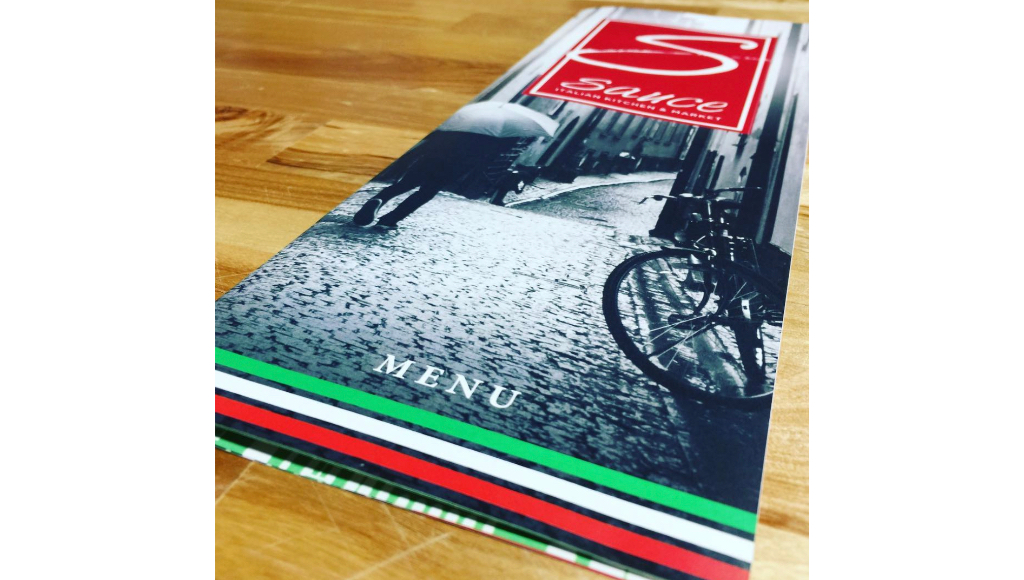
Another trifold brochure option, this time as a menu for Sauce Italian Kitchen & Market. Customers can easily check out the menu options, location details, and more.
Print the Best Brochures for Your Business with Little Rock Printing™
It’s easy to print without limits when you partner with Little Rock Printing™. Create your one-of-a-kind brochure, then choose from our custom sizing and paper options for the highest quality product possible.
Contact the Little Rock Printing™ experts here to have questions about your specific order answered—or check out the FAQ section below for more details on making custom brochures work for you.
Frequently Asked Questions About Custom Brochures
How Can My Business Use Custom Brochures?
Brochures are a great way to market and promote your organization, special offers, and service offerings. Here are a few ideas on how you can use brochures for your business:
- Create a to-go menu for a restaurant
- Feature a home for sale from a real estate company
- Introduce a new organization and the benefits for potential customers or clients
- Display a city map to hand out at a visitor center
- List the health and safety information of a new medication at a doctor’s office
- Showcase the services and prices offered at a local mechanic shop
Can I Get a Proof of My Brochure Before Ordering?
Yes! Little Rock Printing™ offers a free proof for each order using the code “FREEPROOF”. You’ll be able to see how your design will look with the materials and other options you’ve chosen before submitting your full order. For best results, order a free sample kit at the same time so you can compare the materials used for your brochure with other options.
How Many Brochures Can I Print in One Order?
Little Rock Printing™ has no minimum orders on any of our print products, including brochures. It’s more cost-effective to order in larger volumes, but we can print a single brochure if that’s all you need!
Can Little Rock Printing™ Finish & Fold The Brochures For Me?
We offer a variety of folding options to choose from before placing your printing order:
- Bi-fold brochures: meant to be folded in half for 2 distinct panels
- Tri-fold brochures: meant to be folded into 3 distinct panels
- Custom brochures: special folding options are available (subject to team approval)