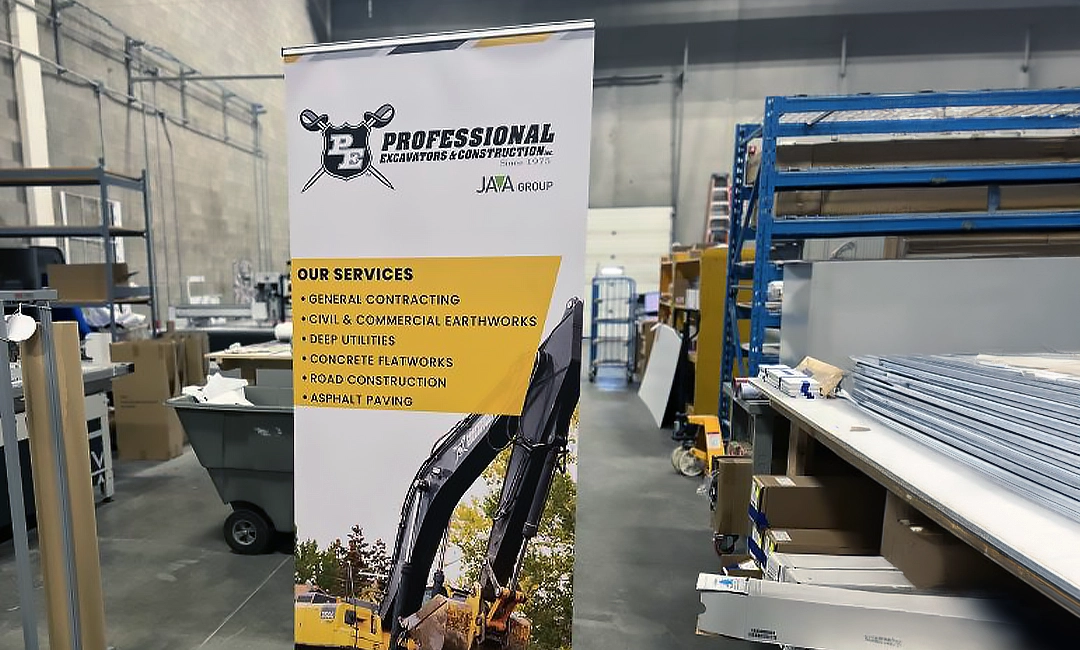Summary:
- It’s easy to design your own custom counter cards and tent cards through Canva. Create a free account, choose your template and edit your design from there.
- Creating a clean and concise design can help you promote events, special offers, menu items, and more. Use an eye-catching yet readable font, add custom images and graphics, and make sure to include a call to action like a QR code or website URL.
- When you’re finished with your design in Canva, submit your files to Little Rock Printing™ for professional printing. We offer in-house printing services, custom order sizes with no minimums, and can send you a free proof before you submit your full order.
To grab your customer’s attention about new products, promotions, or events, consider printing counter cards or tent cards. Both of these products have similar appearances and design philosophies, but they’re used to convey different information depending on your target audience. Here at Little Rock Printing™, we offer both options to fit your personal or business needs—so here’s our guide on how to design and print them with us!
Counter Cards vs. Tent Cards
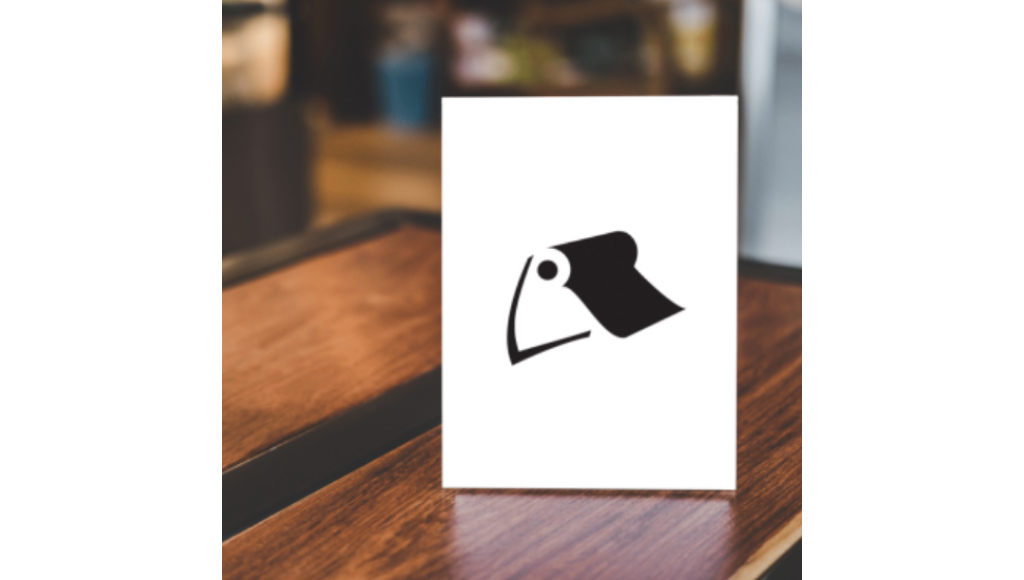
Counter cards are small, self-standing displays typically placed on countertops or at checkout areas for retail, hospitality and customer service environments. These are typically designed to be eye-catching and raise awareness about special products, offers, or events.

Tent cards are folded cards that stand upright on a table or counter—like restaurant display menus, reserved signs, or promotional messages in shops. They’re super versatile and intended to communicate essential information in an elegant and space-saving manner.
One thing that stands out about a tent card specifically is that you can use one design repeated on both sides or upload two images (one for each side). Counter cards, on the other hand, are typically single-sided.
Need other print marketing essentials? Check these out:
Best Practices for Designing Effective Counter & Tent Cards
The key to any effective counter or tent card is their design. You want something eye-catching, with a quick and parsable message that leaves a lasting impression. At Little Rock Printing™, we recommend focusing on these areas for an effective design:
- Visual Appeal: Eye-catching and visually appealing designs are more likely to grab the viewer’s attention. Use colours, images and typography that resonate with your brand and message.
- Clarity: Make sure the message is easy to understand. Clear and concise communication is crucial, as viewers may only glance at the card for a few seconds.
- Consistency: Design elements should be consistent with your brand’s identity to reinforce brand recognition and trust.
- Call to Action: An effective design should encourage the viewer to take a specific action, whether it’s making a purchase, trying a new menu item, or attending an event. Adding a QR code is a great way to make the card actionable on the spot.
Starting Out With Canva
Canva is an easy place to design print products, plus it’s free to use! To get started, create your free account and click the “Sign Up” button in the upper-right corner.
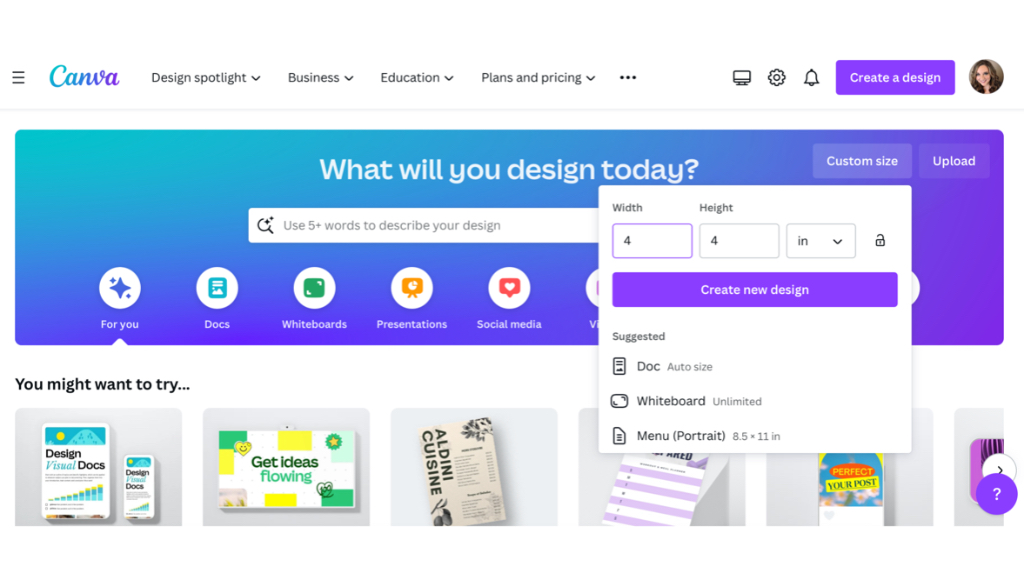
Step 1: Choose Your Design Type
In Canva, you can select a custom size for your design if there isn’t a template already provided. For example purposes, we’ll build a standard tent card.
For Best Results
- The minimum size recommendation is 4×6 inches for a counter card and 4×4 inches for a tent card.
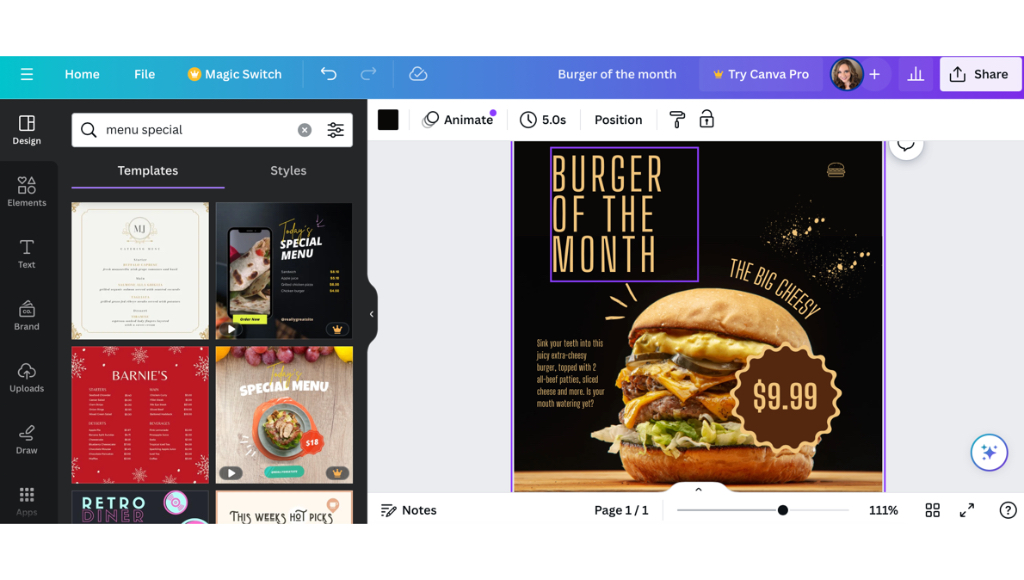
Step 2: Choose Your Template & Add Design Elements
Once you’ve chosen your size, you’ll be able to choose from an array of available Canva template options. Add a few keywords to the “Search Templates” box to find a style that fits the type of event or special offer you’re wanting to promote.
Now’s a great time to play around with fonts, colours, the background and more. You can add or remove text boxes and replace the placeholder text as your own. There’s also a section called “Styles” where you can choose from pre-made colour palettes that you can apply to your entire card.
For Best Results
- Choose a background and select the colour or texture that suits your brand and message.
- Use readable fonts and ensure the text is clear and easy to understand.
- Leave enough white space in your design so that the text doesn’t feel too crowded.
- Remember all the information that needs to be on your tent card (product or event name, brand logo, prices, expiration dates if applicable, etc.).
- If you want more control over your design, consider upgrading to Canva Pro for access to premium features.
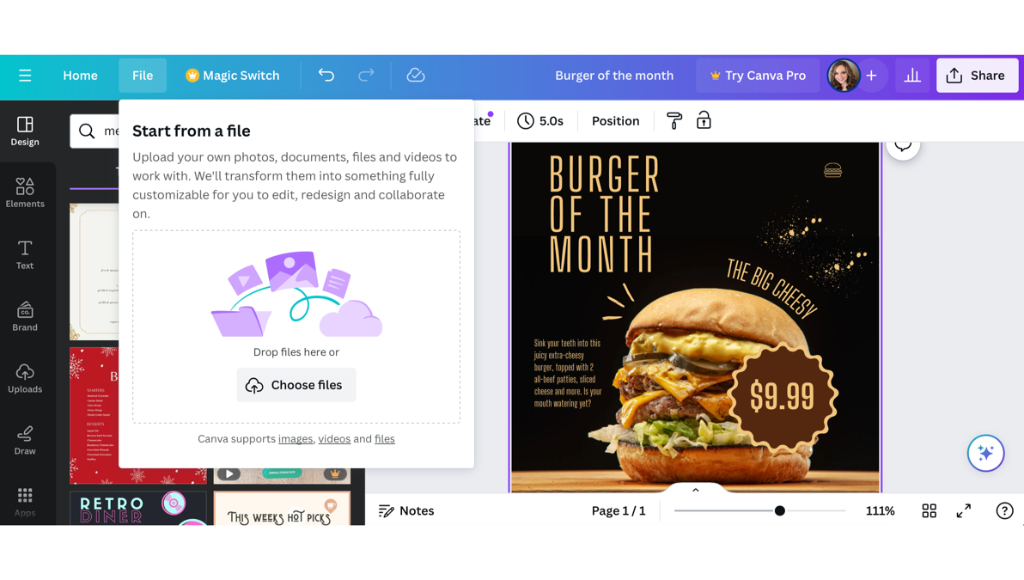
Step 3: Insert Hi-Res Images or Graphics
After you’ve picked a template and edited the fonts and colours, you’ll want to insert any images, shapes or QR codes. If your selected Canva template came with a stock image, simply right-click and select “Delete” to remove it.
To add an image or graphic, click on the “File” tab on the top left of the screen then select “Import Files”. Click “Choose Files” or simply drag and drop the files from your desktop.
Once your photo or graphic has been uploaded, you may need to go back and fix any spacing issues surrounding the image.
For Best Results
- Keep images simple but punchy and choose something that aligns with your current brand and style. If you decide to include your logo, be sure it’s prominent.
- Make sure all raster images have resolutions of 300 dpi or better and have them saved to your computer ahead of time.
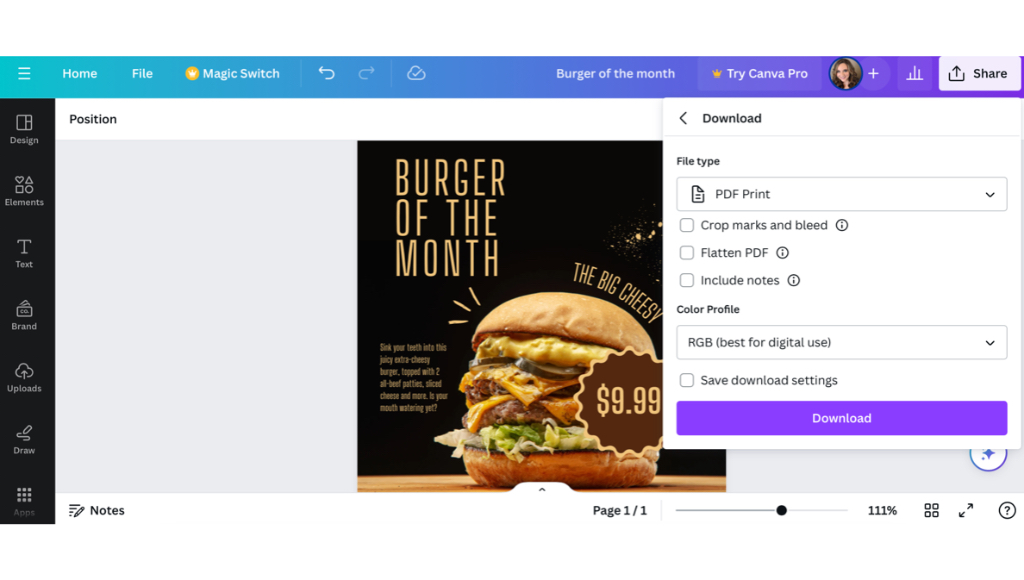
Step 4: Review Your Work
Once you’re happy with your design, take one last review of your project. This is also a great time to double-check for any typos, errors or inconsistencies before you submit your final product.
Submitting Your Design to Little Rock Printing™ for Printing
Your tent cards are just about ready to print! To ensure high-quality prints, be sure to save and download your cards in a print-friendly format like PDF. There’s even an option in Canva to select “PDF Print” specifically for printing purposes.
Follow these easy steps to prep for printing:
- Go to “Share” in the upper right corner.
- Select “Download” from the dropdown menu.
- Choose “PDF Print” under “File Type.”
- Include “Crop marks and bleeds.”
- Choose “Flatten PDF.”
- Opt for “CMYK” under “Colour Profile.” (This does require Canva Pro)
- Click the “Download” button to export as a PDF.
Real-World Examples
Need some inspiration for your next project? Take a look at some eye-catching counter and tent card design options.

These tent cards for Common Crown Brewing use clear, readable designs that prominently display colours representative of the different beer flavours they advertise.

These cards for a welcome back event at a Calgary Brewery place the key message in a highly-visible area of the design, while including a QR code in an easily-scannable area so that readers can easily get more information at their own convenience.
Print Your Tent & Counter Cards with the Pros at Little Rock Printing™
Now that you’ve designed the perfect tent or counter card design, we’re here to bring your prints to life. To ensure high-quality products, send your finalized PDF to our team. Contact the Little Rock Printing™ experts here and check out the FAQ section below if you want more details.
Frequently Asked Questions About Counter Cards & Tent Cards
How Can My Business Use Counter or Tent Cards?
Both counter and tent cards are a great way to market and promote your company or product. Here are a few ideas on how you can use both types of cards.
Counter Cards:
- Promoting a special APR offer at a car dealership
- Featuring a new product at a salon
- Displaying weekly happy hour specials at a restaurant
Tent Cards:
- Providing a QR code for guests to connect to WiFi at a hotel
- Listing lunch specials on a cafe tabletop
- Displaying new beer options on tap at a brewery
Can I Put Multiple Counter or Tent Card Designs in the Same Order?
Yes! You can bundle different designs into one bulk order as long as the designs are the same size and ordered at the same time.
To place multiple card designs in the same order, choose the total number of cards and break down how many copies you need for each design. You can send all design files to [email protected].
How Should I Send My Files?
To ensure the best printing results, send us a hi-res PDF with:
- ⅛” bleed
- Outlined fonts
- CMYK colours
If your design requires specific colours, we strongly recommend ordering a proof before printing in volume.
How Do I Order Proofs?
We don’t require a minimum order size, but you can order a single copy with the code “FREEPROOF” at checkout. We’ll send a sample counter or tent card with your design for free, so you can see what it looks like and make any necessary changes or adjustments.
Where Does Little Rock Printing™ Ship To?
Our counter and tent cards ship anywhere in Canada! Shipping charges are calculated at checkout, based on your address and delivery type:
- Canada Ground Shipping (4-5 days): $9.99
- Canada Express Post (2-3 days): $19.99
- Purolator Express (1-2 day): $24.99
- Calgary City Limits (+1 Day): $9.99
- Calgary Curbside Pickup: FREE
Can I Set Up An Account with Little Rock Printing™?
We love new and returning customers, and are happy to set up an account. You can pay as you go online, keep a card on file or apply for credit. You can request a credit application at [email protected].