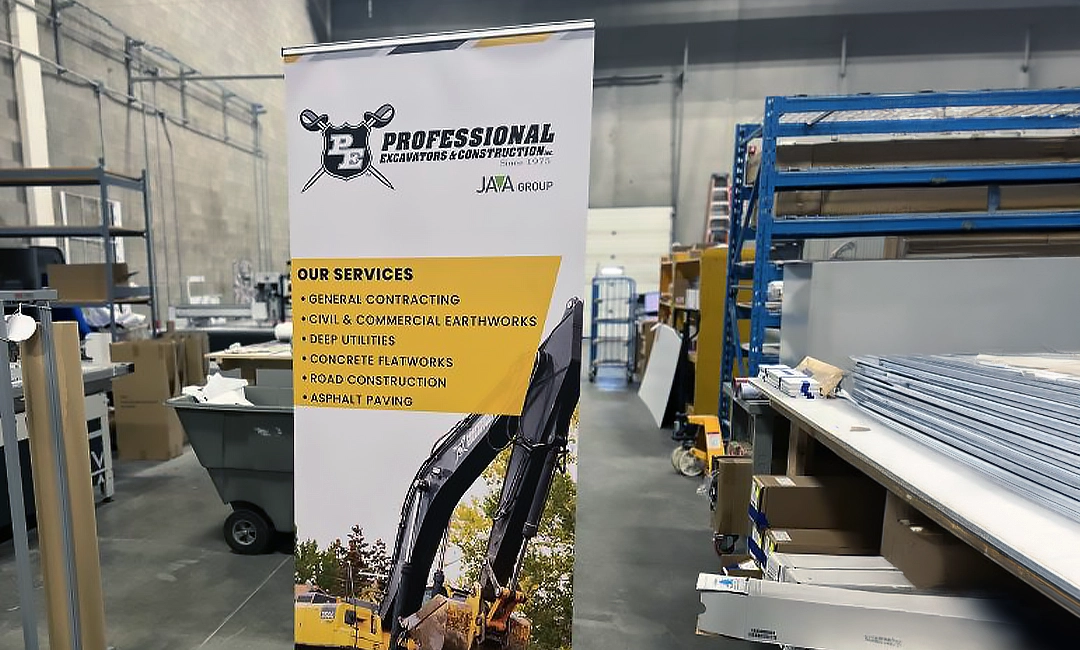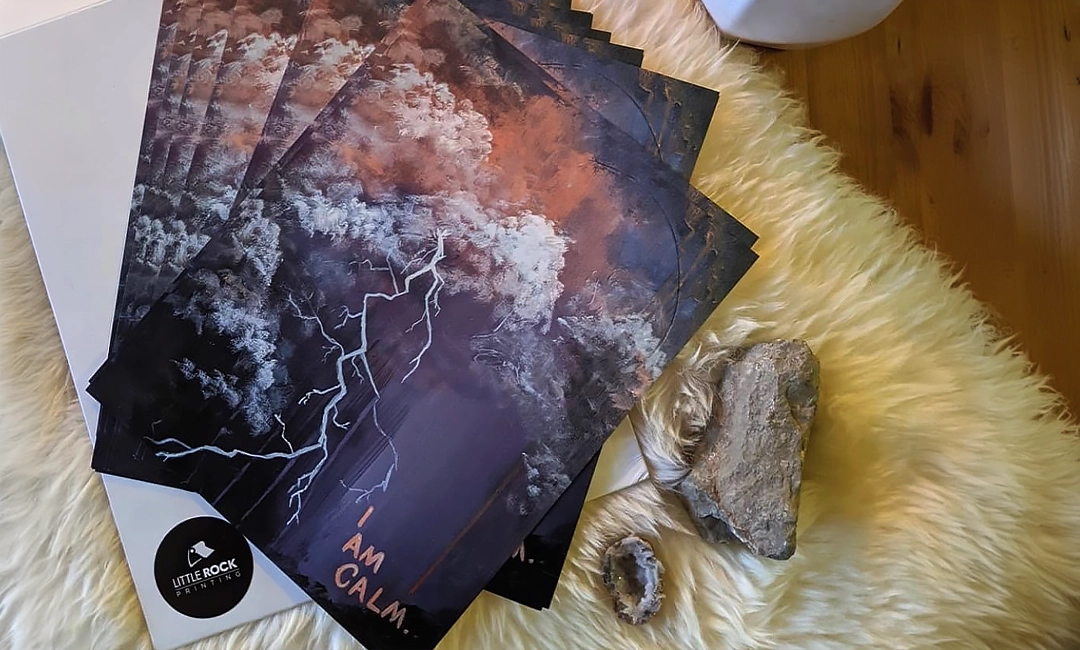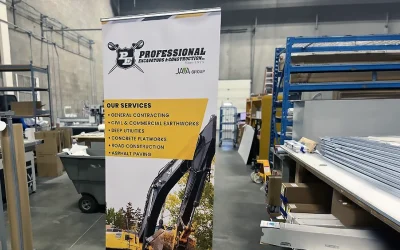Summary:
- A custom poster board is a great way to welcome your guests to your wedding.
- Keep the design simple and clean, with eye-catching yet readable fonts, match your wedding colour palette, and other fully-customizable design elements.
- We offer free Canva templates so you can easily create a poster board to use as a welcome sign, seating chart or program.
- When you’re finished with your design in Canva, submit your files to Little Rock for professional printing.
The first thing your wedding guests see when they walk into your venue is your welcome sign. It’s a great opportunity to set the tone of your wedding while matching you and your partner’s personality.
The easiest way to display your wedding details in a unique and eye-catching way is through a custom poster board. Poster boards are durable enough for indoor or outdoor use, and when they’re displayed on an easel they can be moved or adjusted wherever you need them. You can also use a poster board as a seating chart or as an alternative to a paper program.
Read more: How to Design Custom Poster Boards Using Canva
Our experts at Little Rock Printing can show you how to design them to achieve the best print product possible.
Best Practices for Designing Effective Wedding Poster Boards
The first thing you need to consider when designing a wedding poster board is how you want to lay out your design. It’s important to provide quick and easy details that capture your guests’ attention.
For an effective wedding poster board design, we recommend focusing on these areas:
- Define The Purpose: Before designing, define the purpose of your poster board and create thoughtful messaging. For a welcome sign, be sure to include all pertinent information like you and your partner’s name, a small headline or welcome message and the wedding date. If you’re creating a seating chart, include the table numbers and list the wedding guest’s names below. For a program, you can list the order of the ceremony or include the names of your wedding party, important family members and your minister.
- Choose Your Specs: Determine the size and space you’ll need to tell your story in a clean and creative way.
- Determine the shape of your wedding poster board (we offer square/rectangle, or custom shape like an arch)
- Choose your size (our default size is 24×36 inches, but we can go bigger or smaller)
- Choose a single or double-sided poster board
- There’s also an option to add grommets, but it’s not recommended for wedding signs
- Visual Appeal: Crisp colours, an eye-catching image or graphic and bold typography are great ways to capture your guests’ attention. Use your wedding’s overall colour palette for a consistent look and feel.
- Clarity: Make sure the message is easy to understand. Clear and concise information is crucial, plus allow plenty of white space.
Starting With Canva
Canva is an easy place to design print products like custom wedding poster boards, plus it’s free to use! To get started, create your free Canva account and click the “Sign Up” button in the upper-right corner.
Step 1: Choose Your Template
Little Rock offers five free Canva templates for custom posters, used for our poster board designs, as well as many other popular print products.
To get started, select the template you want to customize then click “Use template for new design”. You’ll be taken to Canva where you can start designing your custom wedding poster board.
For Best Results:
- Prepare the content and any images/graphics for your poster board in advance to help you decide which template to go with and save time once you start designing.
- If you want more control over your design, consider upgrading to Canva Pro for access to premium features.
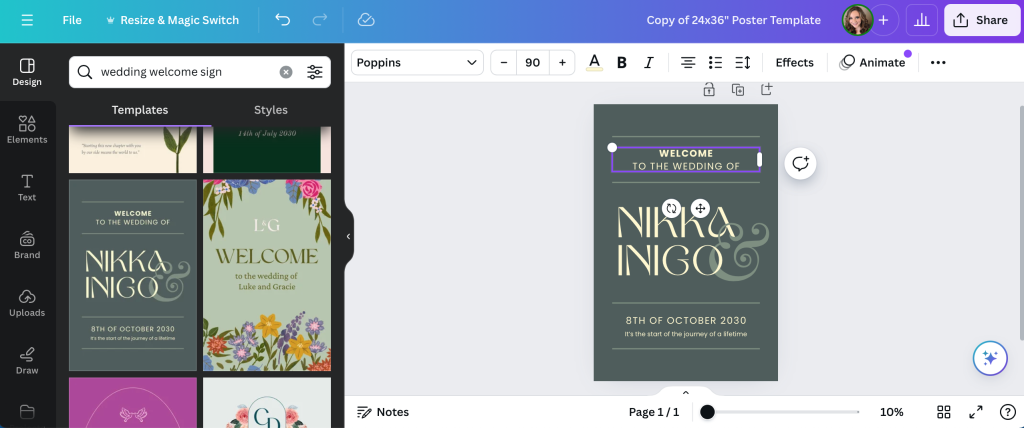
Step 2: Customize Text For Your Wedding Poster Board
Now that you’ve chosen a custom poster template for your wedding poster board, add the messaging you want to include. Replace the placeholder text with your own and remove or add any text boxes as needed.
For Best Results:
- Remember all the information that you want to include on your poster board (welcome message, you and your partner’s names, wedding date, etc.).
Leave enough space in your design so that the text doesn’t feel too crowded. You also want to allow space to add an image or other graphics, if you want to include them.
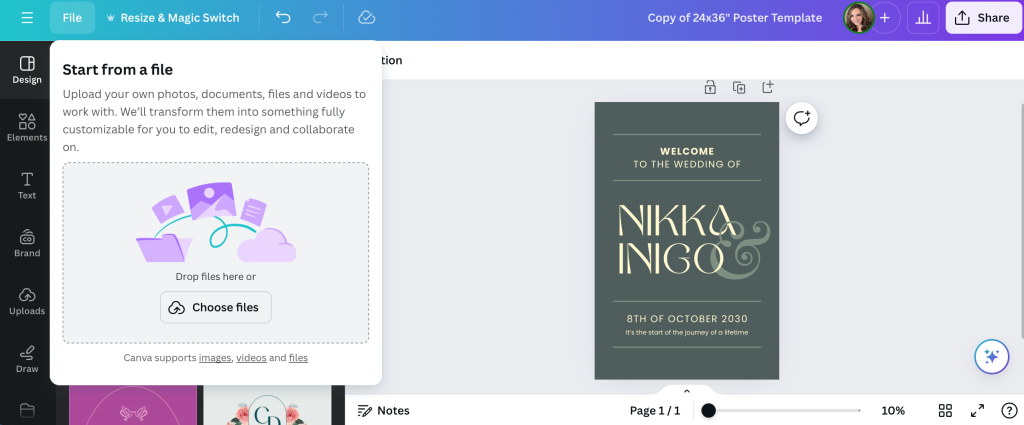
Step 3: Insert Hi-Res Images or Graphics
After you’ve picked a template and edited the text, you’ll want to insert any images or graphics. If your selected Canva template came with a stock image or graphics, simply right-click and select “Delete” to remove it.
To add an image or graphic, click on the “File” tab on the top left of the screen then select “Import Files”. Click “Choose Files” or simply drag and drop the files from your desktop.
Once your photo or graphic has been uploaded, you may need to go back and fix any spacing issues surrounding the image.
For Best Results:
- Keep your image simple but punchy and choose something that represents you and your partner’s style.
- Make sure all raster images have resolutions of 300 dpi or better and have them saved to your computer ahead of time.
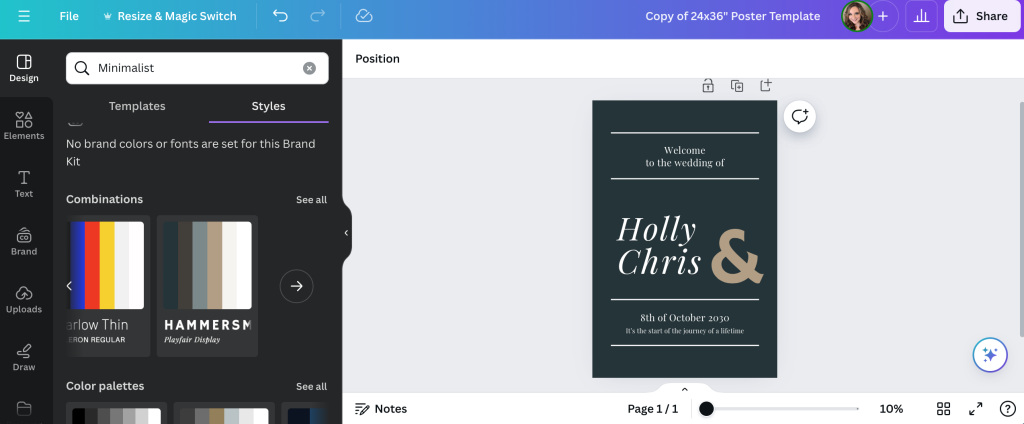
Step 4: Customize Design Elements
Once all of your basic details are laid out, you can start playing around with design elements like the colour palette and backgrounds. There’s also a section in Canva called “Styles” where you can choose from pre-made colour palettes.
For Best Results:
- Choose a background colour or texture that suits your wedding style and colour palette.
- Use readable fonts and ensure the text is clear and easy to understand with your colour palette.
Step 5: Review Your Work, Save & Download PDF
Once you’re happy with your wedding poster board design, take one last review of your project. This is a good time to look for any typos, errors, or inconsistencies before you submit your final product.
Submitting Your Design to Little Rock for Printing
To ensure high-quality prints, be sure to save and download your custom poster board in a print-friendly format like PDF. There’s even an option in Canva to select “PDF Print” specifically for printing purposes.
Follow these easy steps to prep for printing:
- Go to “Share” in the upper right corner.
- Select “Download” from the dropdown menu.
- Choose “PDF Print” under “File Type.”
- Include “Crop marks and bleeds.”
- Choose “Flatten PDF.”
- Opt for “CMYK” under “Colour Profile.” (This does require Canva Pro)
- Click the “Download” button to export as a PDF.
Before you place your order, submit the print-friendly PDF to Little Rock and choose your customizations like size, shape and if you want single or double sided.
See Also:
Once you place your order, your design will be printed on a 3mm poster board with a smooth finish and a solid core.
Trust Little Rock Printing With All Your Printing Needs
It’s easy to print without limits when you partner with Little Rock. Design your one-of-a-kind wedding poster board, then choose from our size and shape options for the highest quality product possible.
Contact the Little Rock Printing experts if you have questions about your specific order, or check out the FAQ section below for more details on creating a custom wedding poster board.
Frequently Asked Questions About Wedding Poster Boards
How Can I Use a Custom Poster Board For My Wedding?
Poster boards are a great way to display details for your wedding. You can create a welcome sign, a seating chart or a program as an alternative to paper handouts.
What Information Should I Include On My Wedding Poster Board?
Depending on what you’re using your poster board for, there are a variety of things you should consider including on your wedding sign, including:
- You and your partner’s name
- Wedding date
- Wedding hashtag
- Ceremony order
- Names of your wedding party, important family members
Can I Put Multiple Wedding Poster Board Designs in the Same Order?
Yes! As long as your designs are the same size and ordered at the same time. This is a great way to save some money if you’re ordering two poster boards, like a welcome sign and a seating chart.
To place multiple poster board designs in the same order, choose the total number of poster boards for all orders above when placing your order online. Then, send all design files to [email protected] and specify the breakdown for each (for example: 2 designs with 2 copies each).
How Do I Order Proofs?
Easy—we don’t have a minimum order size, so you can just place an order for a single custom poster board and make sure it’s what you want before ordering the rest! We also offer a free hard-copy proof at checkout for orders over $100.